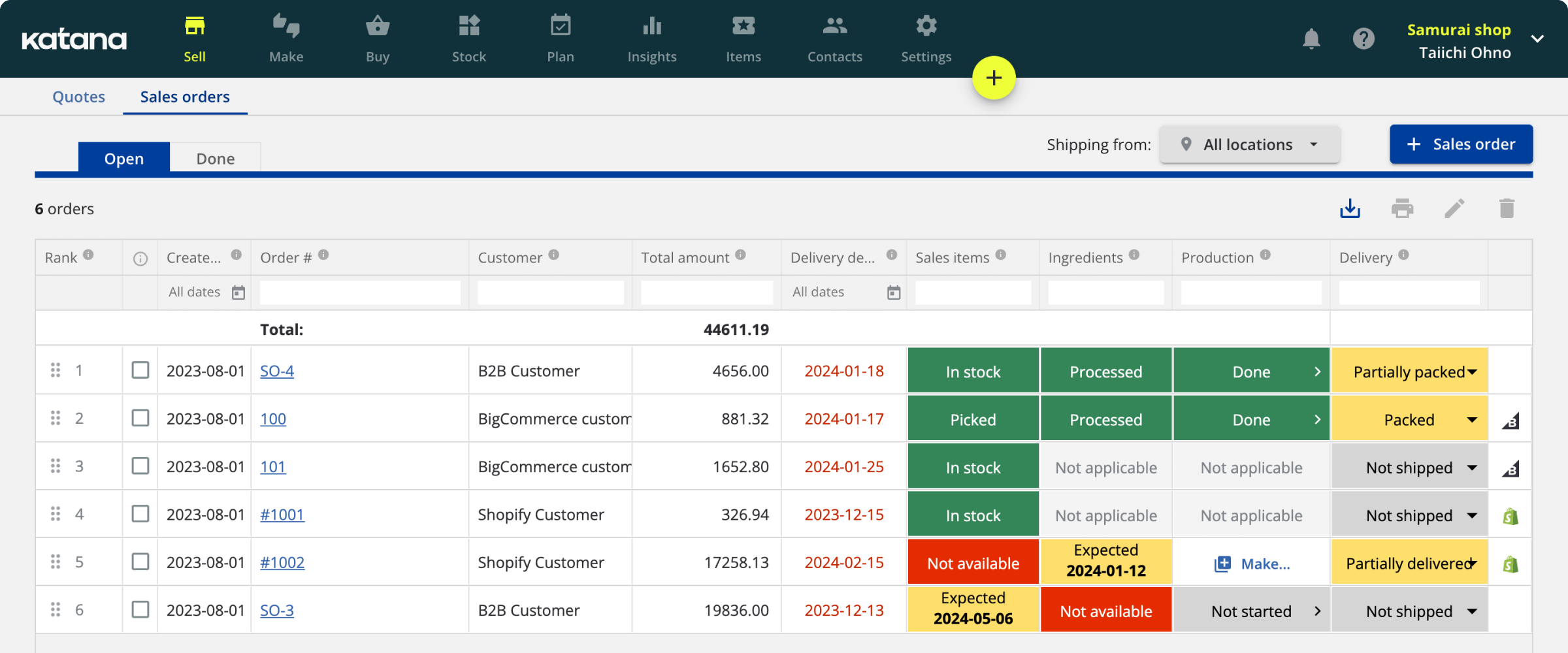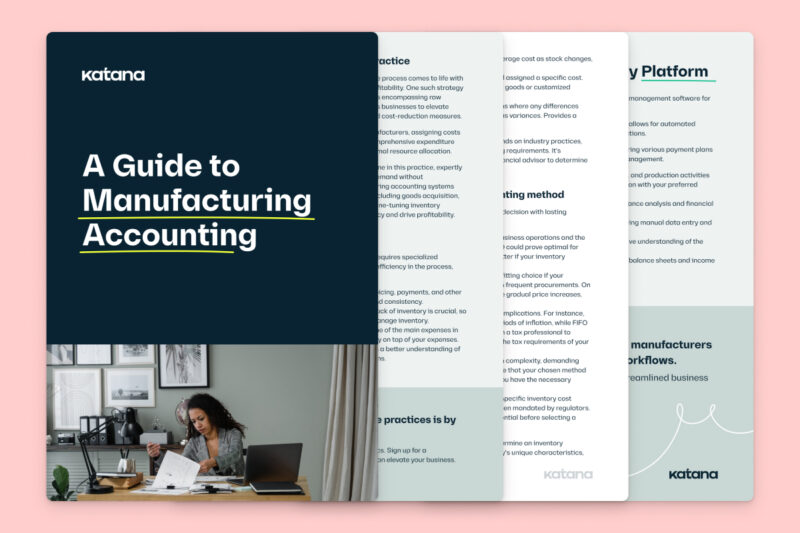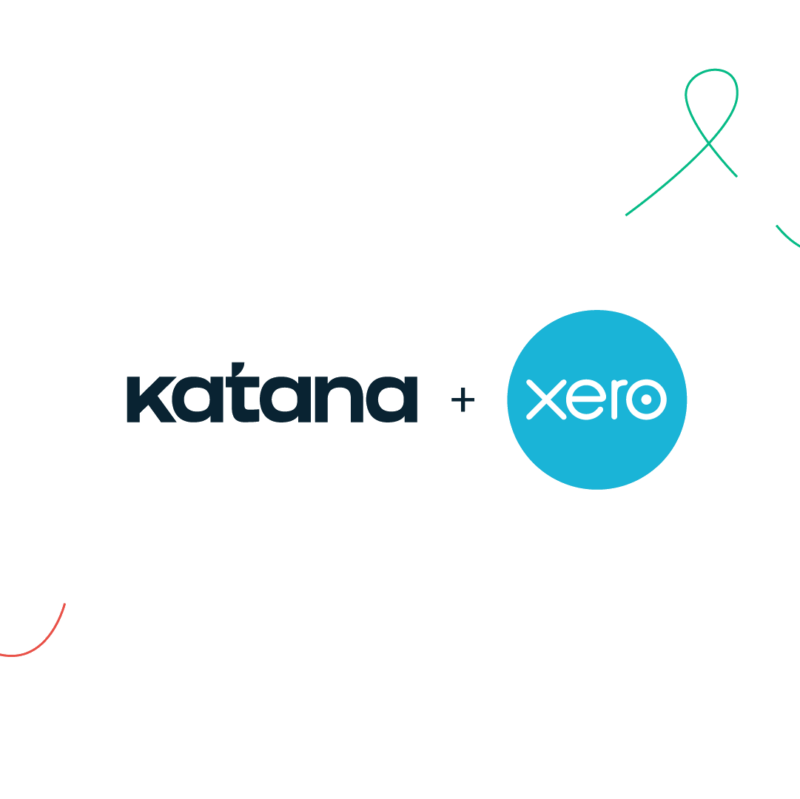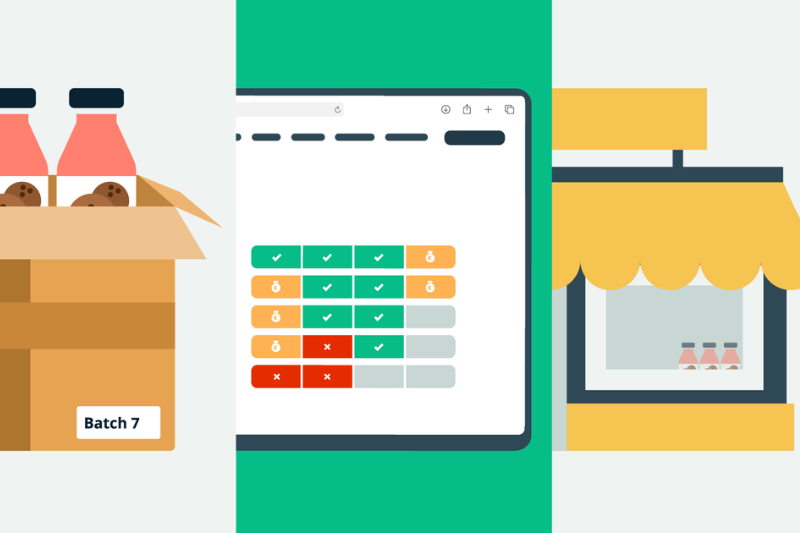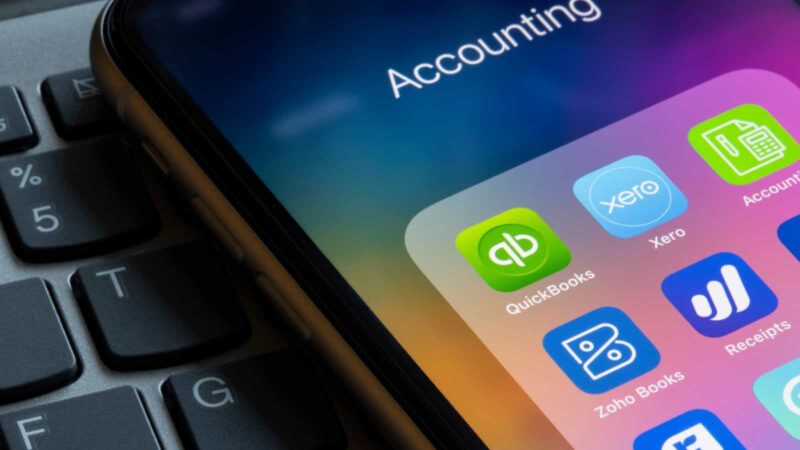QuickBooks bill of materials: The secret to making it work

Let’s jump headfirst into this topic with a hypothetical set in the pinnacle of popular culture — Hell’s Kitchen.
You have a fast-food background but are confident you can easily transition to a fancy restaurant’s working conditions. Before you start, you study the dishes, but as soon as you’re in the kitchen, Gordon Ramsay asks you for a risotto with scallops, which isn’t on the menu, and you don’t know how to make it.
As a manufacturer using QuickBooks bill of materials (BOM), you need to know how and where you can save your product recipes.
Maybe your QuickBooks BOM is saved in that entrepreneurial noggin of yours. But, if you don’t have it written down and stored elsewhere, just like the hypothetically inexperienced chef, how can you expect to scale your business if new staff needs access to those all-important QuickBooks Online (QBO) bill of materials?
This guide will overview what a bill of materials is, whether you can save a bill of materials in QuickBooks Online, and how you can get more control over your QuickBooks BOM.
So, to avoid calling your teammates idiot sandwiches, as Gordon Ramsay does, when they’re struggling with inventory assembly in QuickBooks Online, be sure to read all the way through.
What is a bill of materials?

A bill of materials (often referred to as a product recipe) is a document containing the materials and components used to make your products and the manufacturing process these products pass through.
Much like a master chef needs the right ingredients for a culinary masterpiece, businesses require precise tools for successful operations. In the world of manufacturing and inventory management, QuickBooks Online is a trusted resource for financial tracking.
Recall the last phenomenon of an IKEA purchase you made. Remember the instructions it came with (that you certainly read like a responsible consumer before blindly starting to construct your item)?
That is basically a bill of materials. However, the absence of a native bill of materials support can leave businesses feeling like the heat of the kitchen is too much.
A BOM comes in different forms depending on the complexity of the product:
- Modular
- Configurable
- Multi-level
But we bet you already know this — you’re here because you want to figure out how to configure your QuickBooks bill of materials, so let’s get to it.
Centralize your entire business with QuickBooks and Shopify
Get a unified experience by integrating QuickBooks Online with Shopify. Learn how to optimize production with:
- Integrated Shopify manufacturing software
- Multiple Shopify stores management
- The best Shopify tools to take your business to the next level
How does QuickBooks bill of materials work?

Whether you can use QuickBooks bill of materials depends on what package you purchased:
- QuickBooks Desktop — Bill of materials is available, but still missing some features, with certain versions
- QuickBooks Online — Bill of materials is not available
Most manufacturing businesses start off with QuickBooks Online. And why wouldn’t they? QuickBooks Online doesn’t require installation, can be accessed on multiple devices, and allows anyone to access company accounts easily.
While a robust platform for financial management, QBO lacks built-in support for critical functions like QuickBooks Online inventory assembly and the creation of bill of materials. This limitation can hinder growth and operational efficiency, especially for manufacturing companies that rely on accurate BOMs.
To overcome this challenge and ensure seamless operations, businesses need to bridge the gap left by the absence of these features. The solution lies in embracing third-party software integrations, providing the essential QuickBooks Online inventory assembly and bill of materials functionality.
Guide to inventory management
Regardless of if you’re using QuickBooks bill of materials or any other software for managing your business, configuring your bill of materials is just the tip of the iceberg when it comes to manufacturing.
That’s why we’ve put together the ultimate guide to inventory management to help you take your business to the next level.
How to get yourself QuickBooks Online bill of materials

To get yourself QuickBooks Online bill of materials, instead of going all-in on one piece of software (in this instance, QuickBooks), you should marry it with another platform that offers those missing features combined with QuickBooks integration.
Use QuickBooks for what it was originally designed for — tracking finances, and find something else to help you manage the rest of your business.
So, let’s see what you need to look for when choosing the best QuickBooks Online inventory management software for you.
- Inventory tracking — Real-time visibility into inventory levels, including raw materials and finished products, is crucial. Software should allow businesses to track stock quantities, set reorder points, and receive alerts for low stock.
- BOM management — The software should provide a comprehensive bill of materials functionality, allowing users to create, edit, and manage BOMs efficiently. It should also support multilevel BOMs and handle complex assembly processes.
- Sales order management — Effective sales order management enables businesses to create, track, and fulfill customer orders efficiently, streamlining the sales process and automating many day-to-day tasks.
- Production planning — The software should offer production planning tools to help create production schedules, allocate manufacturing resources, and ensure production efficiency.
- Reporting and analytics — Robust reporting and analytics capabilities are essential for gaining insights into inventory performance, production efficiency, and cost analysis. Look for software that offers customizable reports and dashboards to help you make data-driven decisions and optimize your operations.
Katana Cloud Inventory is an inventory management software aimed at manufacturers. It gives manufacturing companies the live overview they need to make decisions.
But, it goes beyond improving your inventory management. It can help you:
- Centralize your business management
- Gain more control over your inventory
- Put together a production plan
- Save your QuickBooks bill of materials easily
- Improve your order fulfillment rate
Once you connect Katana to QuickBooks, you can close the gap between your manufacturing operations and finance tracking.
When using Katana, you can sync invoices by tracking your sale orders in Katana and generate invoices for QuickBooks once an order is fulfilled, with just a click of a button. You can also transfer purchases by taking your purchase orders for raw materials and pushing them into QuickBooks as bills.
Finally, once you have integrated your accounts, you can synchronize all your contact details so your customer and supplier information (their details, invoices, and bills) are pushed to QuickBooks.
But that’s just some of the many juicy features that come with integration. The headache cure in using QuickBooks for manufacturing is the ability to save your QuickBooks bill of materials.
Once you’ve integrated Katana, you can store your QuickBooks bill of materials in one place to speed up your production processes and easily access them in the future.
The great thing is, if you’re a manufacturing business with multiple variants of the items you sell, Katana is equipped to help you quickly generate each possible variation when creating your QuickBooks bill of materials.
However, not only can you save your raw material information, but in your bill of materials, you can also track:
- Manufacturing lead time
- Scrap factor
- Quality criteria
- Done criteria
- Roll-up cost
To view and create a bill of material (or product recipe) in Katana, simply follow these 4 steps:
If you’re more of a visual learner, this handy tutorial on how to set up a bill of materials on Katana will have you covered.
However, all of the above are steps you can take to get yourself a QuickBooks Online bill of materials.
As mentioned earlier, a bill of materials is available on some of the desktop versions, but there are some limitations, so let’s go over them.
Case study
Delta Development Team, a medical refrigerator manufacturer, faced the challenge of managing manufacturing and accounting tasks separately using QuickBooks Desktop. Seeking efficiency and a comprehensive overview of their inventory, they made a strategic move. They gathered all their business operations onto one powerful platform by integrating Katana with QuickBooks Online.
This transformation allowed Delta Development Team to create and follow a well-structured bill of materials while quickly streamlining other manufacturing and accounting processes. They now have real-time visibility into their inventory, ensuring they are always in control.
To learn more about how Delta Development Team achieved this transformation and the benefits they gained from the Katana and QuickBooks Online integration, read the full case study here.
Switching from QuickBooks Desktop to Online
Wondering if you need to get yourself set up with QuickBooks Online? In collaboration with Intuit’s Leah Hartman, Katana hosted a webinar on the benefits of QuickBooks Online and how to make a smooth transition.
QuickBooks Desktop bill of materials

Consider this chapter a quick QuickBooks bill of materials tutorial.
If you’re using QuickBooks Desktop Premier, Enterprise, or Accountant, you can find your QuickBooks bill of materials under the Inventory Assembly (sometimes called an assembly).
But what is an Inventory Assembly? Basically, it’s an Item in QuickBooks.
QuickBooks bill of materials contains labor, other assemblies (or sub-assemblies), and other components used to make a product.
When you select the Inventory Assembly, you can see your QuickBooks bill of materials report partially, which shows components, item type, quantity, and the total cost for the materials and product.
But now comes that special QuickBooks finish, tracking the finances behind manufacturing a product. QuickBooks calculates manufacturing costs by crediting raw materials used and debiting the cost of the finished product.
To see the entire QuickBooks bill of materials report, click the Full View… button.
If you look under the info area in the Assembly Item, you can find the Quantity on Hand, Sales Orders, and Quantities already allocated for Other Assemblies. You can also find your current Quantity Available at the bottom of the Assembly Item info.
Finally, if you look at the very bottom of the Build Assembly window, the QuickBooks bill of materials report gives you a calculation based on the number of components available, detailing how many products you can construct from your current raw material levels.
In the Inventory Assemblies, you’ll be able to :
- Change items
- Delete items
- Add a new item
- Change the quantity
However, since you need the Desktop versions, accessing QuickBooks bill of materials is quite expensive. It also still lacks a lot of features that are essential to help manufacturers get their production under control.
Here’s a video that explores QuickBooks bill of materials further to help you get a better understanding of how it works:
Whether using QuickBooks Online or the desktop versions, you may want to check out third-party integrations for more functionality and flexibility, depending on your needs.
So, let’s see your options if you need QuickBooks bill of materials software that doesn’t cost an arm and a leg but still has all the necessary features for manufacturers.
Want to see Katana in action?
Katana integrates seamlessly with QuickBooks Online, making it a perfect package for manufacturers looking for QuickBooks bill of materials functionality.
What’s next for your QuickBooks BOMs?
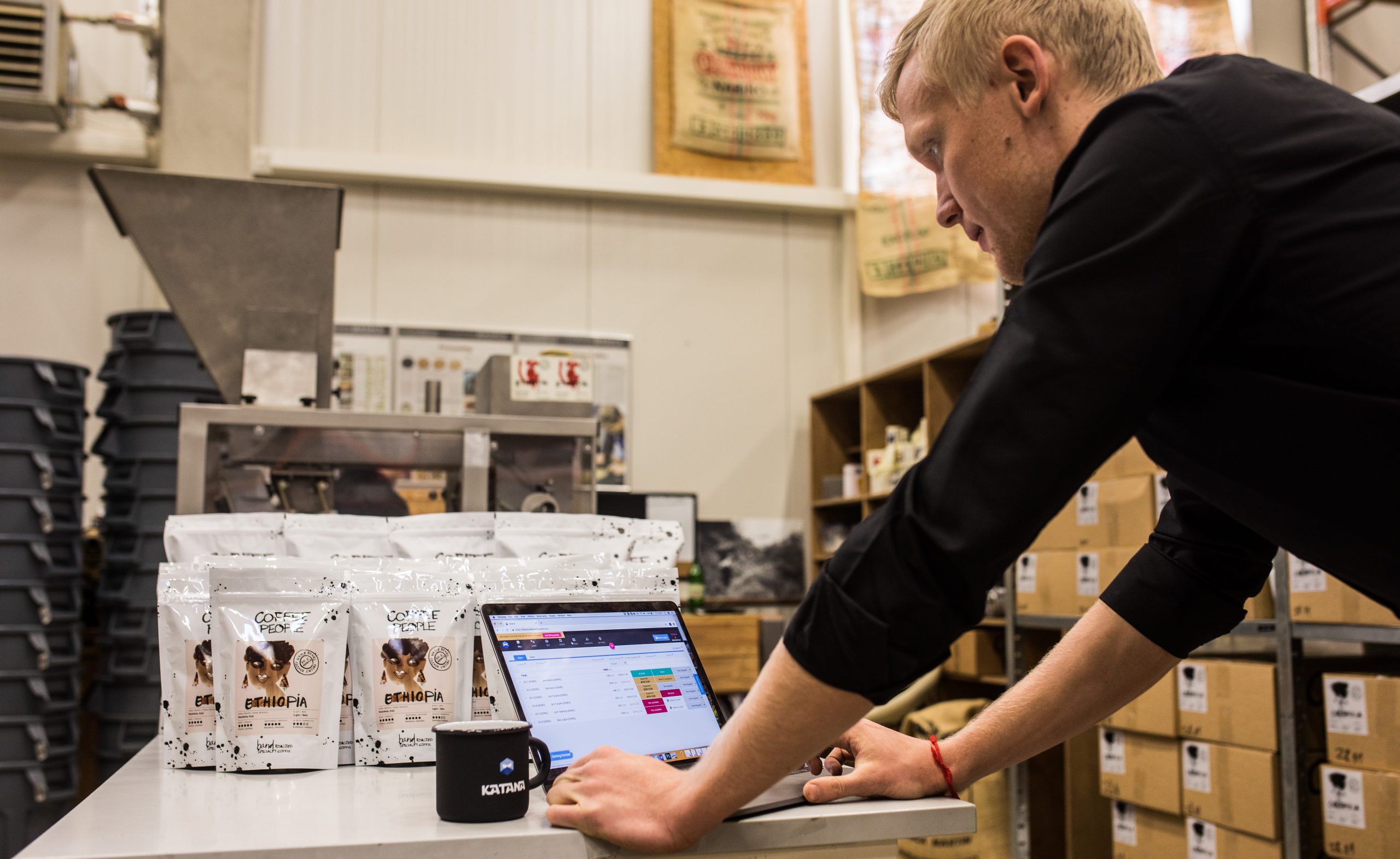
Even though the desktop version has it, QuickBooks bill of materials still needs many features necessary to organize and grow a manufacturing business to its full potential.
This includes features such as:
- Production scheduling
- Manufacturing overview
- Managing multiple sales channels
- Handling raw materials
- Setting reorder points
But considering many manufacturers go for the online version, which doesn’t even give you the capability of storing your bill of materials and forces you to use other methods such as inefficient Excel spreadsheets, using QuickBooks to manage your entire business can be problematic.
However, QuickBooks Online bill of materials doesn’t have to be a thing of fiction.
Simply integrate cloud manufacturing software, which can save your QuickBooks bill of materials and help manage your entire manufacturing operation from one easy-to-navigate platform, giving your business performance a massive overhaul.
Look at the video below and see for yourself how Katana is a perfect match for your business. And if you wish to test it out, get a demo.
Table of contents
Accounting Guide
Reader also liked
Get visibility over your sales and stock
Wave goodbye to uncertainty by using Katana Cloud Inventory for total inventory control