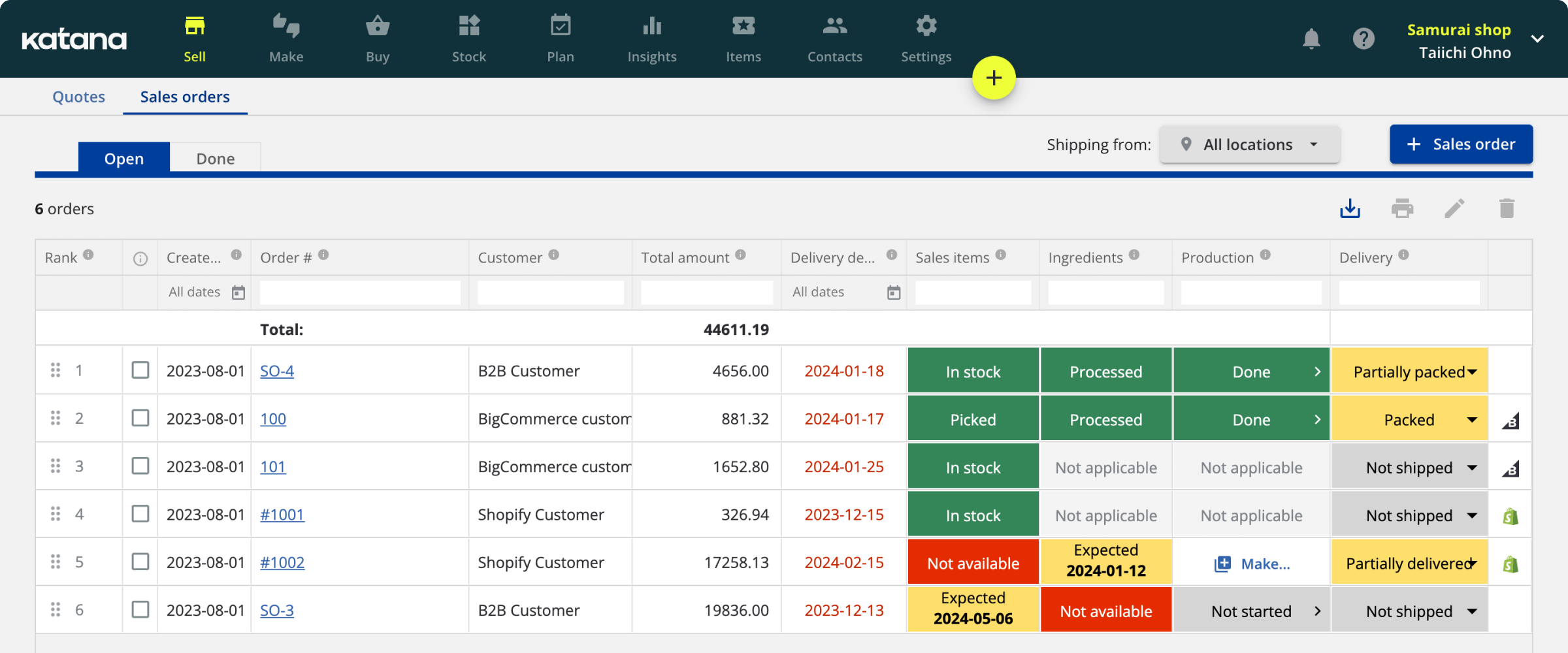The ultimate guide to converting QuickBooks Desktop to Online
Using this article, you can prepare your business for a painless transition as you start converting QuickBooks Desktop to Online.

James Humphreys

As more companies rely on cloud-based applications, many QuickBooks desktop users are switching to QuickBooks Online.
In the summer of 2022, Intuit discontinued service for QuickBooks Desktop 2019, meaning critical security and functionality updates will no longer be provided. Technical support will not be available, and users will not receive any additional services or features.
With this in mind, companies are left at a crossroads. Purchase new QuickBooks Desktop software, choose between Pro, Premier, and Enterprise — which can be more costly — or switch to QuickBooks Online and enjoy a lower monthly subscription with the ability to connect to other apps easily.
This is a difficult choice, given most companies’ hesitation when migrating to new software. They don’t want to integrate new tools, train employees on the updated platform, or deal with potential downtime.
Luckily, we’re here to help make the decision — and transition — a little easier. Below, we’ll walk you through how to convert QuickBooks Desktop to Online, the benefits of such a migration, and the limitations that can be fixed with a little help from manufacturing ERP software.
Upgrade your QuickBooks Online with ERP functionality
Katana’s cloud inventory platform bridges the gap when converting QuickBooks Desktop to Online, which is missing some Desktop features. Get all the necessary inventory management and production tools and the ability to keep your books balanced.
Things to consider before migrating
Before migrating QuickBooks Desktop to Online, you should be aware of a few key things:
- The data you have in QuickBooks Desktop can be transferred to QuickBooks Online. However, not all features or reports are available in both versions. You’ll want to export any custom reports you’ve created in QuickBooks Desktop before making the switch
- Migrating from QuickBooks Desktop to QuickBooks Online will require some (limited) downtime for your team. Make sure to plan the migration during a slow period so that it doesn’t disrupt your business too much
- QuickBooks Online uses a different pricing structure than QuickBooks Desktop. You’ll be charged a monthly subscription fee instead of a one-time software purchase
Now that you know what to expect, let’s walk through the process of how to migrate QuickBooks Desktop to Online.
Why are companies migrating QuickBooks Desktop to Online?
The primary reason companies are making the switch is because QuickBooks Online is more affordable than Desktop, with a lower monthly subscription.
Additionally, it’s easier to integrate QuickBooks Online with other applications, making it more versatile for businesses and secure thanks to cloud backups.

How do I convert QuickBooks Desktop to Online?
The process of converting QuickBooks Desktop to Online is relatively simple, with three easy steps:
- Prepare your data by updating the software
- Export your company file to QuickBooks Online
- Compare your reports to spot any differences
We’ll walk you through each in this step-by-step guide.
Prepare
First, you will have to make sure you update to the newest version of QuickBooks Desktop. This will no longer apply if you’re working with the 2019 software.
But if you’re one of the many users migrating from a more recent version of the program, make sure everything is up to date before you export your file.
Once everything is updated, run payroll or payroll taxes before proceeding, as you don’t want to lose any of that data in the transition.
Remember, importing QuickBooks Desktop to Online doesn’t destroy the original file. Still, since some things are calculated differently in the new software, you don’t want to be rushing to make corrections with something as important as payroll.
Export
You’re ready to begin the export process when everything is up to date. Go to the menu in Desktop and click Company > Export Your Company File to QuickBooks Online.
At this point, you will have to either set up an account or sign into one that was previously created. It will take a little while, but sit tight, and you’ll soon receive a notification telling you that the process is complete.
Compare
Critically, once you have completed importing QuickBooks Desktop to Online, you will want to compare your reports to ensure that the transition went smoothly. This is important because some reports, like the balance sheet, will look different in QuickBooks Online than on the Desktop.
If you find that something isn’t quite right, don’t worry. It’s not uncommon for there to be a few discrepancies after moving between the two software versions. Luckily, the Intuit team can help you ensure all of your data is where it needs to be and that everything is running smoothly.
Benefits of converting from QuickBooks Desktop to Online
Now that you’ve completed the process of converting QuickBooks Desktop to Online, there are a few key benefits that you can enjoy:
- Improved security — One of the most important benefits (and why so many companies are importing QuickBooks Desktop Online) is increased security. When your data is stored in the cloud, it’s more difficult for hackers to get their hands on it
- Automatic backups — Your data is automatically backed up, so if anything ever happens to your computer, you don’t have to worry about losing anything
- Anytime, anywhere access — If you’re out of the office and need to make a change to your books, you can do so easily with remote access from your laptop, tablet, or smartphone
- Easier collaboration — Multiple users can access and edit the same file simultaneously. So if you have a team of accountants, everyone can work on the same file at the same time without having to send it back and forth
- Integrations — QuickBooks Online integrates with several different applications, making it easy to connect your accounting software with the rest of your business
Most importantly, for many businesses, the Online version also comes with a lower upfront cost than upgrading to the newer Desktop versions or QuickBooks Enterprise.
Limitations of QuickBooks Online
There are a few things to keep in mind, however.
First, while QuickBooks Online is less expensive than the Desktop version, there is still a monthly subscription fee. This can be a benefit or a limitation, depending on the size of your operation.
For instance, QuickBooks Payroll is currently an add-on feature, meaning the price you see can be deceiving.
Second, QuickBooks Online doesn’t have all of the features available in the Desktop version. Even the included ones might be walled off depending on your selected plan. So if you need something specific — like time tracking or inventory management — you may need to purchase the more advanced (and expensive) plans.
If you want the best of both worlds, Katana’s cloud inventory software can help fill in any gaps that your QuickBooks Online subscription might have. With our inventory management features, for example, you can keep track of your stock levels in real time and generate advanced reports on your inventory turnover.
A smooth workflow between production and accounting
Katana’s cloud inventory software is a purpose-built tool that integrates with QuickBooks Online so you can manage your production and finances all from one screen.
Is transferring QuickBooks Desktop to Online worth it?
The benefits of QuickBooks Online — like its affordability and integration with other applications — may make it worth the switch for your business. There are some limitations, however, meaning pairing it with a comprehensive ERP solution gives you the best of both worlds.
If you’re still on the fence about whether or not to make the switch from QuickBooks Desktop to Online, we suggest requesting a demo with Katana. That way, you can explore all the features and see how our software can work for your business — without any commitment.

James Humphreys
Table of contents
Get inventory trends, news, and tips every month
Get visibility over your sales and stock
Wave goodbye to uncertainty by using Katana Cloud Inventory for total inventory control