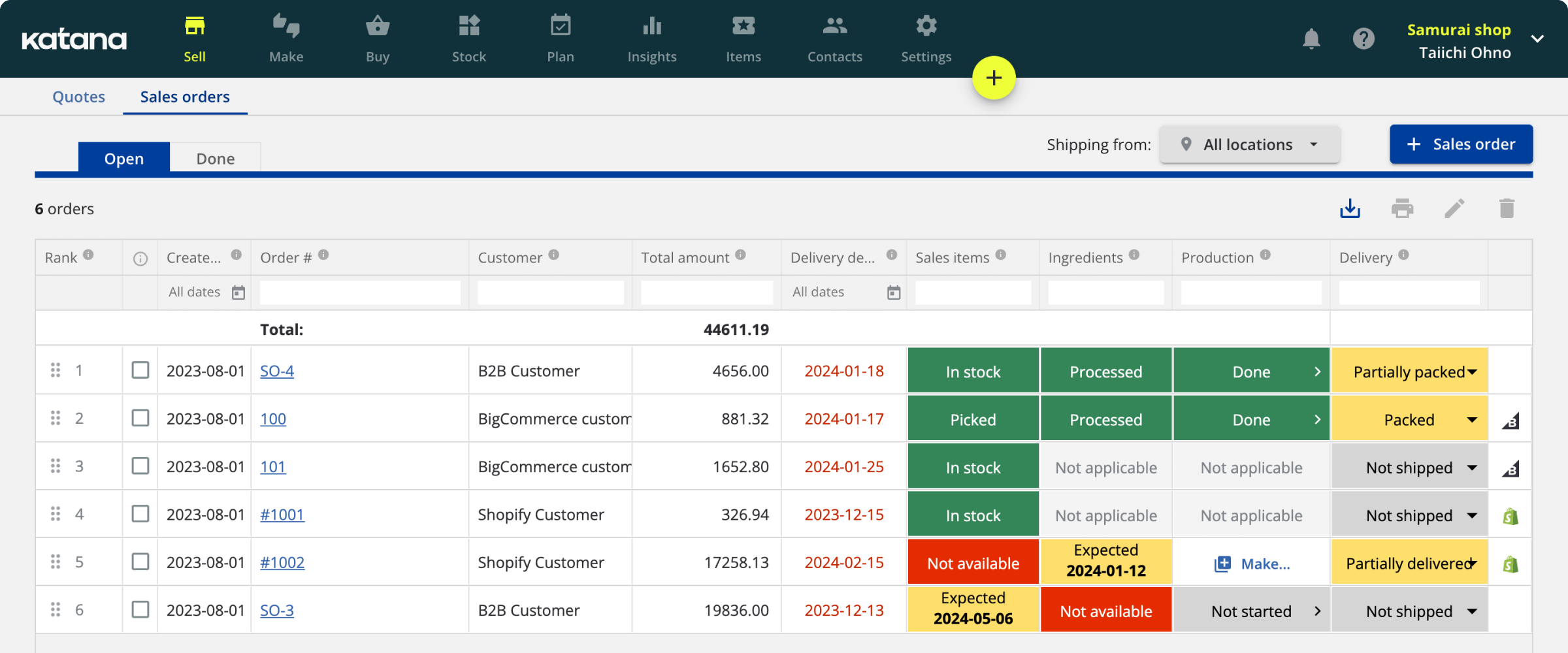How to integrate Shopify and Xero to streamline your manufacturing business
The Shopify + Xero inventory integration helps manufacturers connect their sales and inventory movements with their accounting. In this article, you’ll not only learn to set it up but incorporate your manufacturing into the workflow too.

James Humphreys
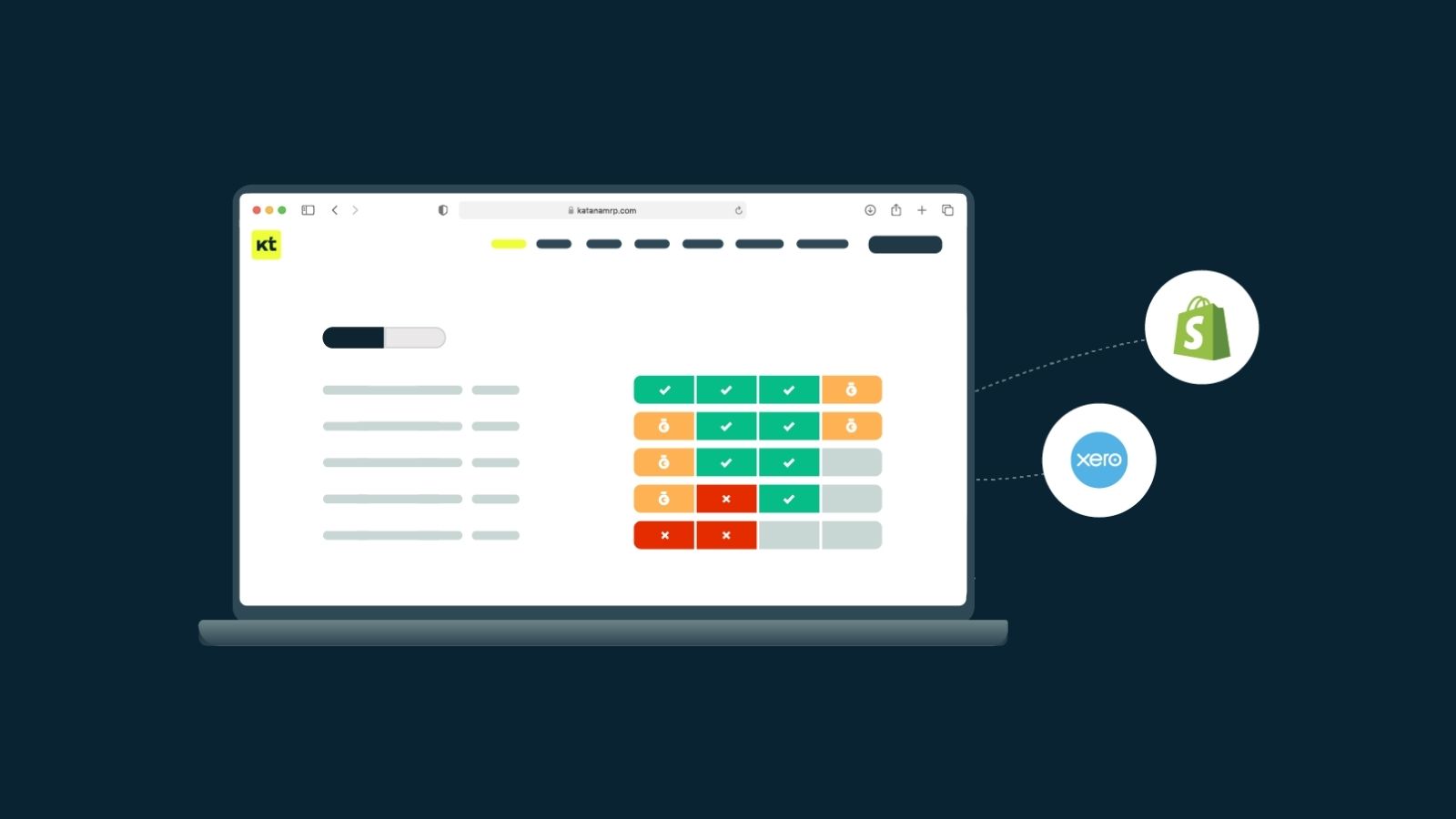
If you’re looking for a way to streamline your e-commerce operations, you might wonder if there is a Xero and Shopify integration?
The short answer — Yes.
Setting up the integration is a relatively simple process and can save you a lot of time and hassle in the long run.
In this article, we’ll walk you through setting up a Xero Shopify inventory management integration. We’ll also provide some tips on troubleshooting any common issues you may encounter.
Integrate your Shopify and Xero to operations with Katana
See why 1000’s of manufacturers use Katana for a real-time overview of their business. Get access to advanced inventory management features with no long-term commitments.
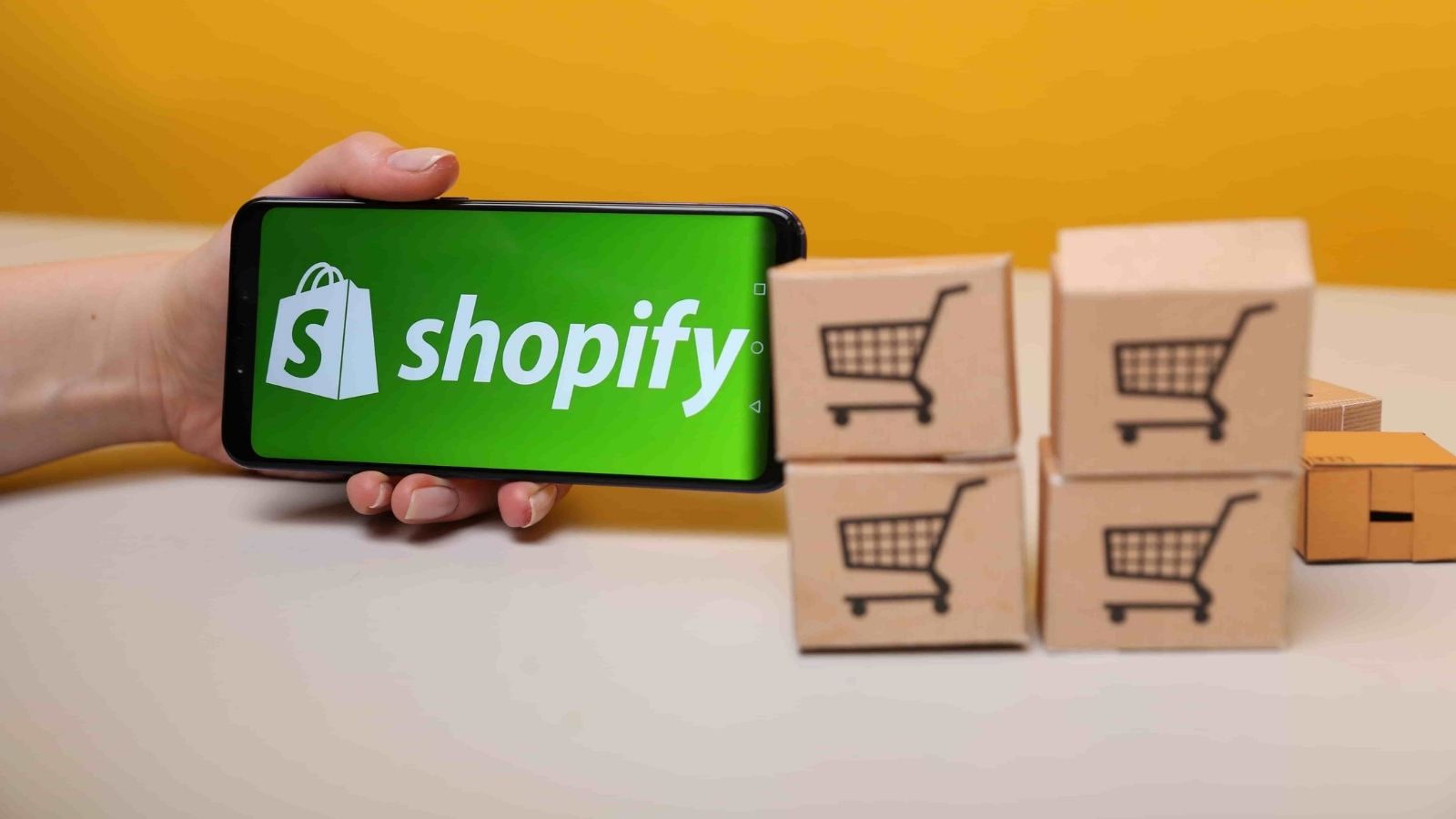
Does Xero integrate with Shopify?
Yes, you can integrate Xero and Shopify, and here’s a quick summary of how you can link the two platforms.
The first thing you’ll need is to connect your Shopify account to Xero.
This can be done by going to the Integrations page in your Shopify admin panel and selecting Xero from the list of available integrations. Once you’ve connected your accounts, you’ll need to specify which currency you want to use for your transactions. You can do this by going to the Settings tab on the Xero integration page and selecting the Currency option.
Now that your accounts are connected and you’ve chosen a currency, you can start the automatic sync with Xero.
Simply go to the Sync tab on the Xero integration page and click on the Start Sync button.
That’s it, you’ve now optimized your Shopify inventory management software. Your Shopify sales, including Shopify POS, data will have an automatic sync with Xero, making it easy to keep track of your sales and inventory.
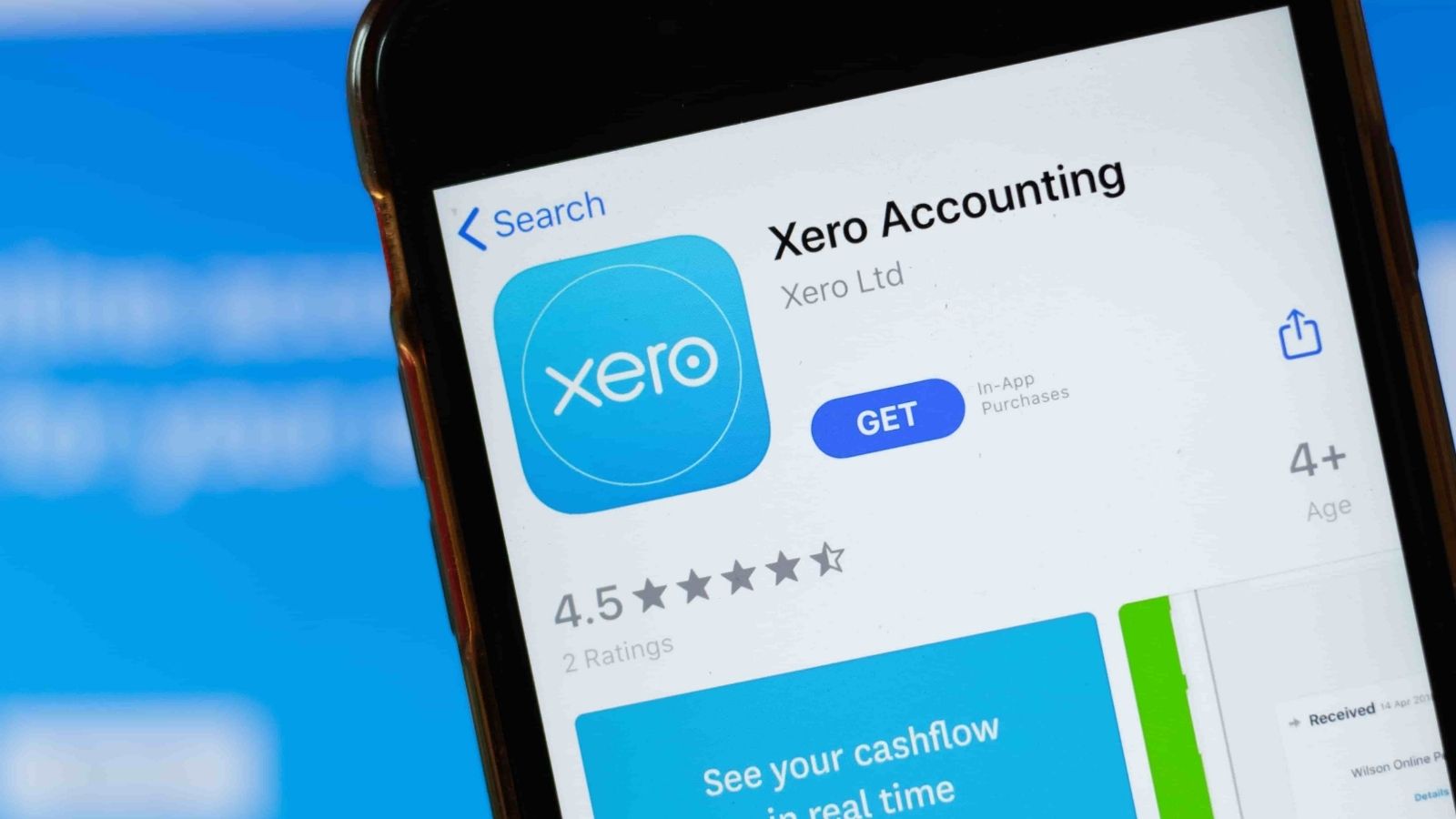
Can you manage inventory with Xero?
Whether you’re selling physical goods or services, you need to be able to track your inventory levels.
This ensures that you can meet customer demand and avoid stockouts. Xero offers a few different options for managing inventory. You can use the inbuilt functionality or connect to a Xero inventory add-on.
Inbuilt functionality
Xero’s inbuilt inventory management system is simple and easy to use.
It’s perfect for small businesses with basic inventory needs. Just create an item in Xero and add details like the name, description, and price. Then, whenever you make a sale or purchase, you can add or remove items from your inventory.
Xero will automatically keep track of your stock levels, so you always know what’s in stock and what needs to be reordered.
Third-party apps
If you have more complex inventory needs, you can connect to a third-party app.
This gives you access to more powerful features, like barcode scanning and real-time tracking. Popular inventory management apps include Xero manufacturing features. To get started, choose an app and connect it to Xero.
Then, you can start managing your inventory using the app’s interface.
No matter which option you choose, Xero makes it easy to keep track of your inventory levels and ensure that you never run out of stock.
Are you looking to integrate your e-commerce + accounting and taxes + manufacturing workflow that isn’t just Shopify to Xero? Here are alternative sales channels and accounting systems integrations you can take advantage of with Katana:
- QuickBooks Online for manufacturing
- Amazon inventory management with Amazon FBA
- WooCommerce inventory management for manufacturers
- Other accounting software for the Shopify app
How do I link Xero with Shopify?
Shopify is a powerful e-commerce platform that allows businesses of all sizes to create an online store.
If you’re using Shopify to run your business, you can link it with Xero (and other accounting softwares) and take advantage of their powerful tools. We’ll also provide some tips on how to get the most out of it once it directly integrates. Ready to get started?
How to link Xero with Shopify
Linking Xero with your Shopify account is simple and only takes minutes. Here’s how to do it:
- Log in to your Shopify account and go to the Settings page
- In the Settings page, select Payment providers from the left-hand menu.
- On Payment providers page, go down to the Other Payment Providers section and select Xero
- You’ll be redirected to the Xero login page. Enter your Xero credentials and click Login
- Provide your Xero account details on the next page. Once you’ve done this, click Enable Xero
- That’s it — your Shopify account is now linked with your Xero account
Tips for getting the most out of the Shopify + Xero integration
Now that you’ve linked your Shopify account with Xero, here are some tips to help you get the most out of the integration:
1. Use Shopify’s “Shopify Payments” feature
One of the best ways to use the Shopify Xero inventory sync is the Shopify Payments feature.
This feature allows you to process credit card payments directly through Shopify without needing a third-party payment processor. To use Shopify Payments, go to your Shopify account’s Settings page and select Payments.
On the Payments page, go down to the Accept Credit Cards section and select Shopify Payments.
2. Set up automatic payment processing
Another great way to take advantage of the Shopify Xero inventory integration is to set up automatic payment processing.
This feature allows you to process payments for invoices that are due automatically. To set up automatic payment processing, go to the Settings page in your Shopify account and select Payments. On the Payments page, scroll down to the Automatically Process Payments section and select Enable Automatic Payment Processing.
3. Use Shopify’s order tracking feature
If you’re using Shopify to sell products online, you can use its powerful order tracking feature.
This feature allows you to track the status of your orders and see where they are in the shipping process. Go to your Shopify account’s Orders page to use Shopify’s order tracking feature. On the Orders page, you’ll see a list of all your recent orders. Simply click on the Track Order button next to the relevant order to track an order.
4. Use Xero’s inventory management feature
If you’re using Shopify to sell products online, you can use Xero’s inventory management feature.
This feature allows you to track your inventory levels and see when you need to reorder products. Go to your Xero account’s Products page to use Xero’s inventory management feature. On the Products page, you’ll see a list of all the products in your inventory.
To view the inventory levels for a product, click on the Inventory button next to the relevant product.
5. Use Shopify’s discount codes feature
If you’re using Shopify to sell products online, you can use its discount codes feature.
This feature allows you to create discount codes that customers can use during checkout. To use Shopify’s discount codes feature, go to your Shopify account’s Settings page and select Discounts. On the Discounts page, you’ll see a list of all the discount codes that have been created.
Click on the Create Discount Code button to create a new discount code.
The Shopify inventory integration with Xero is a powerful feature that can help you streamline your e-commerce business. By taking advantage of the features and tips outlined in this article, you can get the most out of the integration.
However, what if you’re a Xero and Shopify user looking to throw manufacturing operations management into the mix?
Integrate your Shopify and Xero to operations with Katana
See why 1000’s of manufacturers use Katana for a real-time overview of their business. Get access to advanced inventory management features with no long-term commitments.
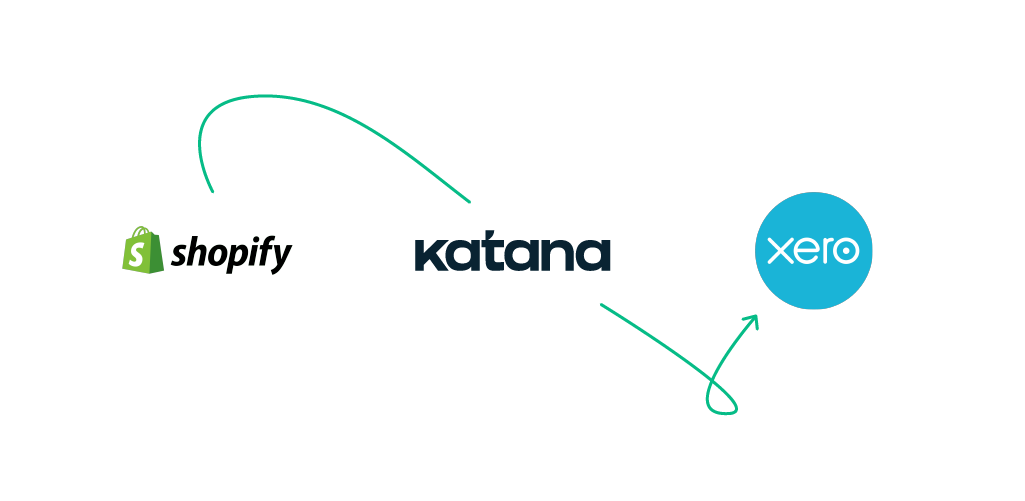
Xero and Shopify integration connected to your manufacturing workflow
It’s awesome to use an Xero ERP integration with Shopify if you want to unify your sales and accounting.
But, what about businesses that manufacture their own goods?
Katana Cloud Inventory is a platform that integrates Shopify to Xero into your manufacturing processes, giving you complete automated control of your business management. This means you have complete inventory control over your entire workflow, from purchase order management to production, sales, and accounting. Shopify, Xero, and Katana work in harmony, saving you time and money in the long run.
Katana Cloud Inventory provides you with:
- Integrations with your Shopify POS inventory management
- Tools to perform stock transfers between warehouses managed by your brand
- Features for D2C manufacturers can keep track of existing customer data and add new information for emerging VIP clients
- And so much more
The Shopify and Xero integration directly integrates with Katana’s ecommerce inventory management software. The Shopify inventory integration with Xero inventory management combined with Katana takes your manufacturing business to the next level. Click here to learn more about Katana’s features.
We hope you find this article on Shopify Xero inventory integration and, until next time, happy integrating and manufacturing.

James Humphreys
Table of contents
Get inventory trends, news, and tips every month
Get visibility over your sales and stock
Wave goodbye to uncertainty by using Katana Cloud Inventory for total inventory control