A guide to WooCommerce order management
Explore the best practices and strategies to efficiently manage orders and optimize e-commerce operations using WooCommerce.

Henry Kivimaa
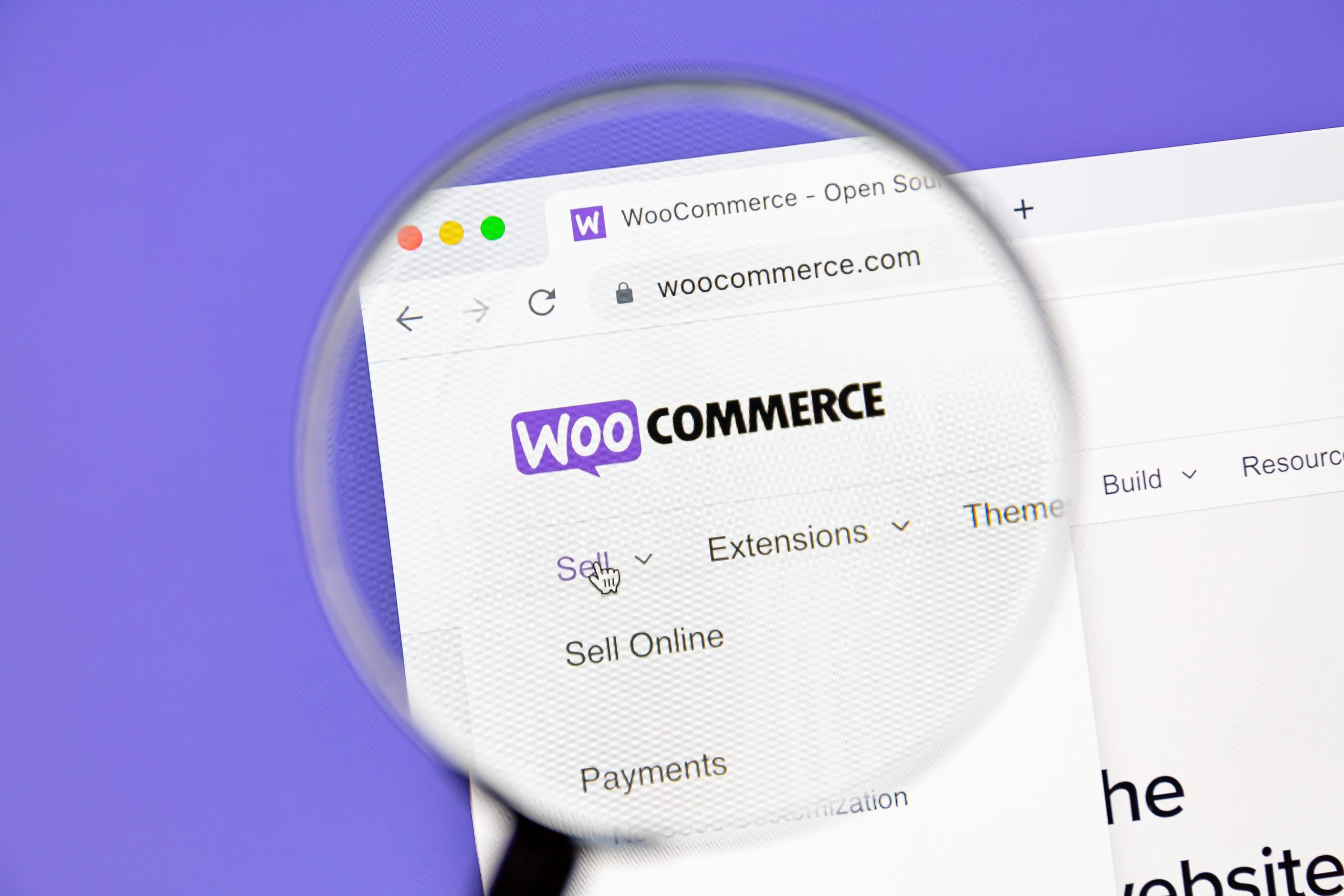
As an essential component of e-commerce operations, WooCommerce offers a powerful platform for businesses to establish and manage their online stores. For manufacturers venturing into the world of online sales, mastering WooCommerce order management is crucial to ensure seamless order processing, optimize inventory control, and deliver exceptional customer experiences.
In this comprehensive guide, we delve into the key aspects of WooCommerce order management and explore the best practices to efficiently handle customer orders within the platform. From understanding order statuses and inventory management to optimizing communication and automating processes, we will equip manufacturers with valuable insights to enhance their WooCommerce order management.
Whether you are a seasoned WooCommerce user or new to the platform, this guide will provide you with practical tips and strategies to navigate the intricacies of order management effectively.
To start it off, let’s first define WooCommerce order management and see how to fulfill orders in WooCommerce.
What is WooCommerce order management?
WooCommerce order management is the process of handling and organizing customer orders within the WooCommerce platform. Order management in WooCommerce involves several key tasks and functionalities:
- Order creation — When a customer places an order on the WooCommerce store, the system records the details of the purchase, such as product(s) ordered, quantity, price, shipping address, and payment information.
- Order processing — As orders come in, the store owner or the staff can access the WooCommerce backend to process them. This may involve reviewing the order details, verifying payment, and preparing the products for shipping.
- Inventory management — WooCommerce inventory management is closely linked to its order management. When an order is placed, the system deducts the purchased items from the available stock, ensuring accurate stock levels.
- Order tracking — Customers may want to track the progress of their orders. WooCommerce provides functionality for sending order status updates and tracking information to customers, allowing them to know when their orders are shipped and expected to arrive.
- Order fulfillment — Once an order is processed and ready for shipment, the store owner or staff can mark it as Completed to indicate that the products have been sent out for delivery.
- Refunds and returns — WooCommerce allows for handling refunds and returns. If a customer requests a refund or wants to return a product, the store owner can manage these processes through the platform.
- Communication — Effective communication is crucial for order management. WooCommerce enables communication between the store owner and customers through various means, such as order confirmation emails, tracking updates, and customer support.
- Reporting and analytics — WooCommerce provides reporting tools that offer insights into sales, order trends, popular products, and other important metrics. This data helps store owners make informed decisions about their business strategies.
Overall, WooCommerce plays a vital role in ensuring smooth and efficient e-commerce order management, helping businesses maintain customer satisfaction and streamline their online sales processes.
How to manage orders in WooCommerce

Managing orders in WooCommerce is a straightforward process that allows you to efficiently handle customer purchases and keep track of their progress. To access your WooCommerce order management screen, log in to your WordPress dashboard and navigate to:
WooCommerce > Orders
Once you’re in the WooCommerce order management section, you’ll find a comprehensive overview of all your orders, along with relevant details for order tracking and processing. Orders are automatically generated when customers complete the checkout process on your WooCommerce store.
As an admin or shop manager with access to WooCommerce, you’ll be able to view all order information, and each order is assigned a unique Order ID for easy reference.
In the WooCommerce order management screen, you’ll see the status of each order, color-coded for quick identification. The order statuses can include:
- On Hold — Orange
- Processing — Green
- Completed — Blue
- Failed — Red
- Pending payment — Grey
- Canceled — Grey
- Refunded — Grey
Additionally, you’ll find essential details for each order, such as the order number, customer name, purchase date, shipping address, and the total order amount.
Customizing the information displayed on the WooCommerce order management screen is possible by selecting the Screen Options tab, you can choose which columns to display and adjust the number of items shown per page. Remember to click Apply after making changes.
If you need to find a specific order quickly, you can utilize the filter feature to search by dates or customer names, narrowing down the results to locate the desired order.
At the end of each row in the order information, you’ll find shortcuts that allow you to promptly mark orders as Processing or Complete streamlining the fulfillment process.
Managing a single order in WooCommerce
You can easily manage individual orders to accommodate customer preferences and ensure a seamless WooCommerce order fulfillment process. When working with a single order, you can access the Order Data panel by selecting the order number or customer name.
To be able to edit the order, the Order Status must first be set to On Hold or Pending Payment.
From the Single Order page, you can edit your:
- Order status
- Order items (change the WooCommerce product order, prices, and taxes)
- Stock levels
- Order actions (for example, email order details to a customer when manually creating an order)
- WooCommerce product order information
- Coupons
- Fees (such as delivery)
The Order Items panel on the WooCommerce order management screen gives you a list of the ordered items, including their quantities and prices. In this panel, you can edit:
- Quantity
- Total
- Tax
- Meta
WooCommerce order management plugin
Need more advanced features to manage your WooCommerce orders? Katana, the best WooCommerce order management plugin gives you complete control of your orders, inventory, and production, all from one intuitive platform.
In addition, you can also:
- Add products
- Add fee
- Add Shipping
- Add tax
- Apply coupon
- Refund
Once you have made the desired changes, you can click on recalculate and WooCommerce will calculate the Order Total by comprising:
- Cart discounts
- Order discount (needs to be input manually)
- Shipping costs (excluding tax)
- Shipping method
- Cart tax
- Shipping tax
- Order total
- Payment method (including the name of the payment method used)
Finally, WooCommerce order management has a feature that allows you to leave notes on orders. This is handy for:
- Storing event details
- Recording payment results
- Keeping track of stock levels
- Sending updates to customers
These notes can be either for private use for notifying staff of any changes, or a note which will send a customer an email to let them know something specific about the order. For example, you can use it to leave them a WooCommerce order tracking number so they can follow the delivery.
To do this, enter the note panel, then select:
Note to Customer > Add.
As you can imagine, this is a very useful feature for everyone to keep track of any changes which might occur during manufacturing or shipping.
So, now you understand WooCommerce order fulfillment works, let’s go over some tips you can use to take your business to the next level.
WooCommerce order management tips
To optimize your e-commerce operations and ensure a smooth and efficient order processing workflow, here are some valuable tips for effective WooCommerce order management. These strategies will help you enhance customer satisfaction, streamline WooCommerce order fulfillment, and maintain accurate inventory levels, ultimately boosting the success of your online store.
1. Streamlined communication
Enhancing communication is vital for effective WooCommerce order management. Utilize the built-in notes feature in WooCommerce to maintain clear communication with your team and customers throughout the order process. Additionally, consider implementing a collaboration software tool like Slack to facilitate seamless messaging, project channels, and secure document sharing among team members.
2. Empower self-service
Improve the customer experience and reduce response time by implementing self-service options on your website. Optimize your website design and employ chatbots to handle customer inquiries during non-business hours. This allows customers to place orders conveniently, even when your team is not available, ensuring a smoother order fulfillment process.
3. Embrace automation
Efficiently manage your WooCommerce orders by leveraging automation. Integrate third-party tools, such as cloud inventory software, with your order management software. This integration centralizes order processing, inventory management, and shop floor control, transforming your workshop into a modern manufacturing powerhouse.
As you seek to improve your WooCommerce order management, consider the features and capabilities of different tools and systems to find the best fit for your business needs.
The best WooCommerce order management plugin

Katana is a WooCommerce order management plugin that can streamline your orders, production, and inventory management.
It goes beyond a conventional inventory management system, offering seamless integrations and support for your WooCommerce order management needs.
Let’s see some of the features of Katana that can greatly improve your WooCommerce order management.
1. Real-time stock tracking
Katana automatically tracks your finished products and material availability, allocating them to production and sales orders. This ensures an up-to-date, autonomous stock count in real-time.
As soon as an order is received, Katana informs you if you have sufficient goods or materials to fulfill it promptly, streamlining order dispatch.
2. Effortless bill of materials management
Save all your product and product variant bill of materials (BOM) in one place with Katana. It automatically adjusts inventory, calculates manufacturing costs, and provides current stock readings based on your BOMs, simplifying the manufacturing process.
3. Priority-based production planning
Manage your WooCommerce orders effortlessly with Katana’s innovative drag-and-drop feature for prioritizing orders. The system automatically redistributes available resources based on the updated workflow, ensuring you meet critical deadlines and never miss an order.
4. Seamless multichannel sales support
For businesses selling through multiple channels, Katana offers streamlined multichannel inventory management, allowing seamless management of sales channels and inventory, all from a single platform.
5. Improved floor-level control
Create prioritized task lists for team members and workstations with Katana’s manufacturing floor-level control. This provides clear guidance on pending tasks, allowing easy tracking of production statuses.
6. Automated manufacturing cost calculations
Katana automates your manufacturing cost calculations by utilizing your BOMs and defined production operations for each product. This eliminates manual efforts and ensures accurate cost estimation.
With Katana’s comprehensive features and user-friendly interface, you can significantly improve your WooCommerce order management, optimize production workflows, and achieve greater efficiency in your manufacturing operations. Request a demo today and see for yourself how Katana can elevate your business.
WooCommerce order management FAQs
WooCommerce order status is a system that tracks the various stages of an order’s progress within the e-commerce platform, indicating its current status and where it stands in the order fulfillment process.
Each order is assigned a specific status that reflects its stage, and this status is updated automatically as the order moves through different phases until it is completed or canceled.
Common WooCommerce order statuses include:
- Pending Payment
- Processing
- Completed
- On hold
- Canceled
- Refunded
Store owners and staff can use these statuses to monitor and manage orders efficiently, ensuring a smooth and organized order management process.
The number of orders that WooCommerce can handle largely depends on several factors, including the hosting environment, server resources, and the efficiency of your website’s infrastructure. By default, WooCommerce does not have a specific limit on the number of orders it can handle, as it is designed to be scalable and capable of managing a significant number of orders.
However, the actual capacity of WooCommerce to handle orders will be influenced by the performance of your hosting server, the available resources (CPU, RAM, disk space), the complexity of your website’s theme and plugins, and the optimization of your database.
For smaller online stores or websites with moderate traffic, WooCommerce can handle hundreds or even thousands of orders without any issues. As your store grows, you may need to consider upgrading your hosting plan to ensure optimal performance and accommodate a higher number of orders.
If you anticipate a significant increase in orders or expect a surge in traffic, it’s essential to work with a reliable web hosting provider that offers scalability options and ample server resources to handle your store’s demands effectively.
Keep in mind that proper website optimization, regular database maintenance, and caching mechanisms can also play a crucial role in improving WooCommerce’s performance and ability to handle a larger number of orders. Regularly monitoring your website’s performance and making necessary optimizations will help ensure a smooth shopping experience for your customers, regardless of the order volume.
To create an order tracking system in WooCommerce, consider using Katana’s advanced features specifically designed for manufacturers. With Katana, you can efficiently manage order statuses, track order progress, and provide real-time tracking information to customers.
By integrating Katana with WooCommerce, you can streamline your order tracking process and enhance customer satisfaction with a comprehensive solution tailored to manufacturers’ needs.

Henry Kivimaa
Table of contents
Get inventory trends, news, and tips every month
Get visibility over your sales and stock
Wave goodbye to uncertainty with Katana Cloud Inventory — AI-powered for total inventory control