Your guide to WooCommerce barcode inventory
WooCommerce barcode inventory helps automate and optimize your business’ inventory management. But which plugin is the best for manufacturers?

James Humphreys

Business is booming — orders keep coming in, and your shop floor is buzzing with activity. But as your order count increases, so do the issues in your workflow. Items get lost, materials run out, orders get delayed, and keeping track of expiry dates becomes next to impossible.
At this point, many businesses turn to third-party solutions to help them implement better tracking. For WooCommerce users, one of these solutions is barcode scanning. This article will walk you through how to use barcodes in WooCommerce and the best tools to implement them into your workflow.

The importance of WooCommerce barcode inventory
WooCommerce barcode inventory can greatly increase efficiency and accuracy when doing stocktakes or receiving and sending items. WooCommerce barcodes can be placed on your items or equipment and make it easy to store and trace information throughout your supply chain. A WooCommerce barcode inventory system quickly adds a ton of benefits for you and your employees. But still, the two most notable advantages are:
- Reduced likelihood of errors occurring within your business
- More accurate data to perform audits and monitor your inventory movements (or lack thereof)
Having a barcode system for WooCommerce could also be a legal requirement depending on your industry. Businesses in food production or those that handle perishable inventory need to follow strict regulations. In either case, using barcodes in combination with the right tools can help you keep better track of batches to perform product recalls with ease. One of these tools is a WooCommerce barcode scanner.
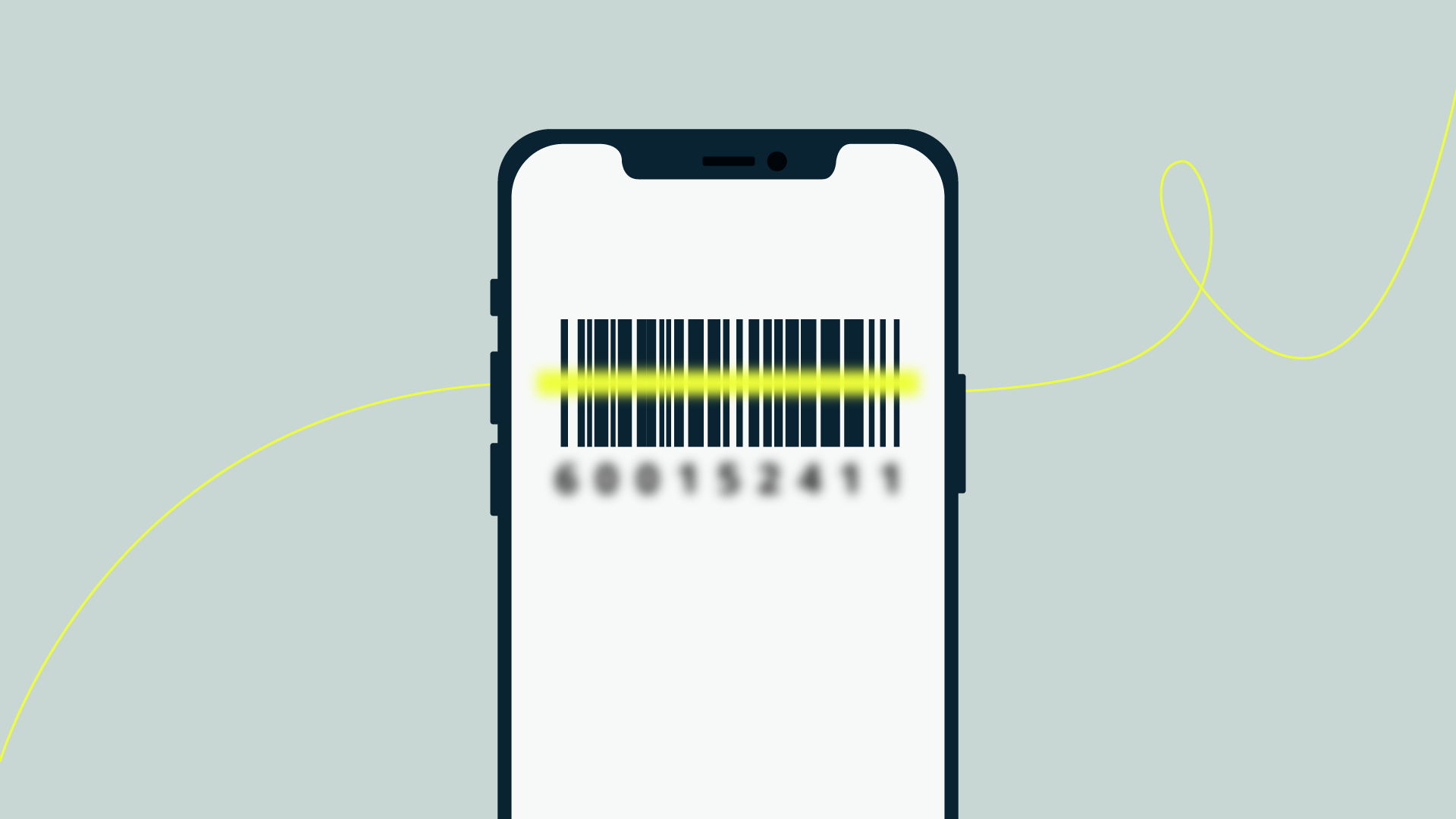
Best practices for using WooCommerce barcodes
Now you know all about the importance of barcodes. You might be wondering if barcodes are necessary for your particular business. The answer to this question depends on how and why you turn to a WooCommerce barcode system. Do you want to:
- Track raw materials between factories, warehouses, and on your shop floor?
- Track the expiration date of your inventory items?
- Use barcodes at a physical POS location?
Once you know how to use a barcode generator for WooCommerce to help you run your business, it’s time to start shopping for a solution. But first, here are a few simple but important tips to maximize the efficiency of your barcode system.
Consider barcode placements carefully
Barcodes are fantastic for reducing the time it takes to perform almost any action with your inventory. But if you and your employees spend several minutes rotating items trying to locate them, then what’s the point?
Try to have a consistent process for labeling items and tools — like having all barcodes placed in a specific area on the surface of your products or materials. Or better yet, placing barcodes on the shelves where you keep items.
Standardize your barcodes from the start
If you use 1D or 2D barcodes, ensure your workflows and processes are supported within your industry and all your company departments. Try to keep the data structure stored in your barcodes as similar as possible to avoid confusion when handling 100s or 1000s of items.
Unite your teams and keep them in sync
Finally, once you’ve implemented a WooCommerce barcode system into your business, ensure everyone using it is on board, trained, and working in harmony. If you have employees not using barcodes within your business, you will inevitably encounter inconsistencies in your inventory reports, and valuable data will go missing.

5 benefits of implementing WooCommerce barcodes
In case you’re still on the fence about implementing a barcode system for your WooCommerce store, here are six benefits you can expect to see after taking the plunge.
1. More accuracy and fewer human errors
While there are many jobs that are best done by a human, people are prone to small but costly mistakes when it comes to repetitive tasks. This is especially true when working with inefficient Excel spreadsheets, which also demand a lot of manual updating that takes more time than it’s worth. Opting for a WooCommerce barcode inventory system will save you time and ensure your barcode data is always accurate and up to date.
2. Higher volume of quality data for analytics
WooCommerce barcode inventory systems allow you to gather data on your merchandise and workflows. Shortly after implementation, you’ll have a better understanding of:
- Your business’ order processing speed
- Inventory levels at different stages of production
- A live overview of incoming orders and items sold
When setting up your WooCommerce barcodes, make sure you aren’t using duplicate barcodes on different items. Otherwise, your system will give you inconsistent data.
3. Optimized inventory control
WooCommerce barcodes help you track your inventory yields in real time, boosting the accuracy of your inventory turnover rates. With this information, you can adjust how much inventory you hold to reduce your carrying costs.
4. Make better business decisions
The data you collect with a WooCommerce barcode system will help you improve your:
- Demand planning strategies
- Procurement decisions when buying items
- Maintenance decisions when analyzing a product’s life cycle
- Budgeting policies with a better understanding of capital flow
5. Get more versatility
Barcodes can be printed onto any surface using a variety of different methods while containing the exact information you need them to have. You can find the same versatility when looking at the range of tools available to manage your WooCommerce barcodes.
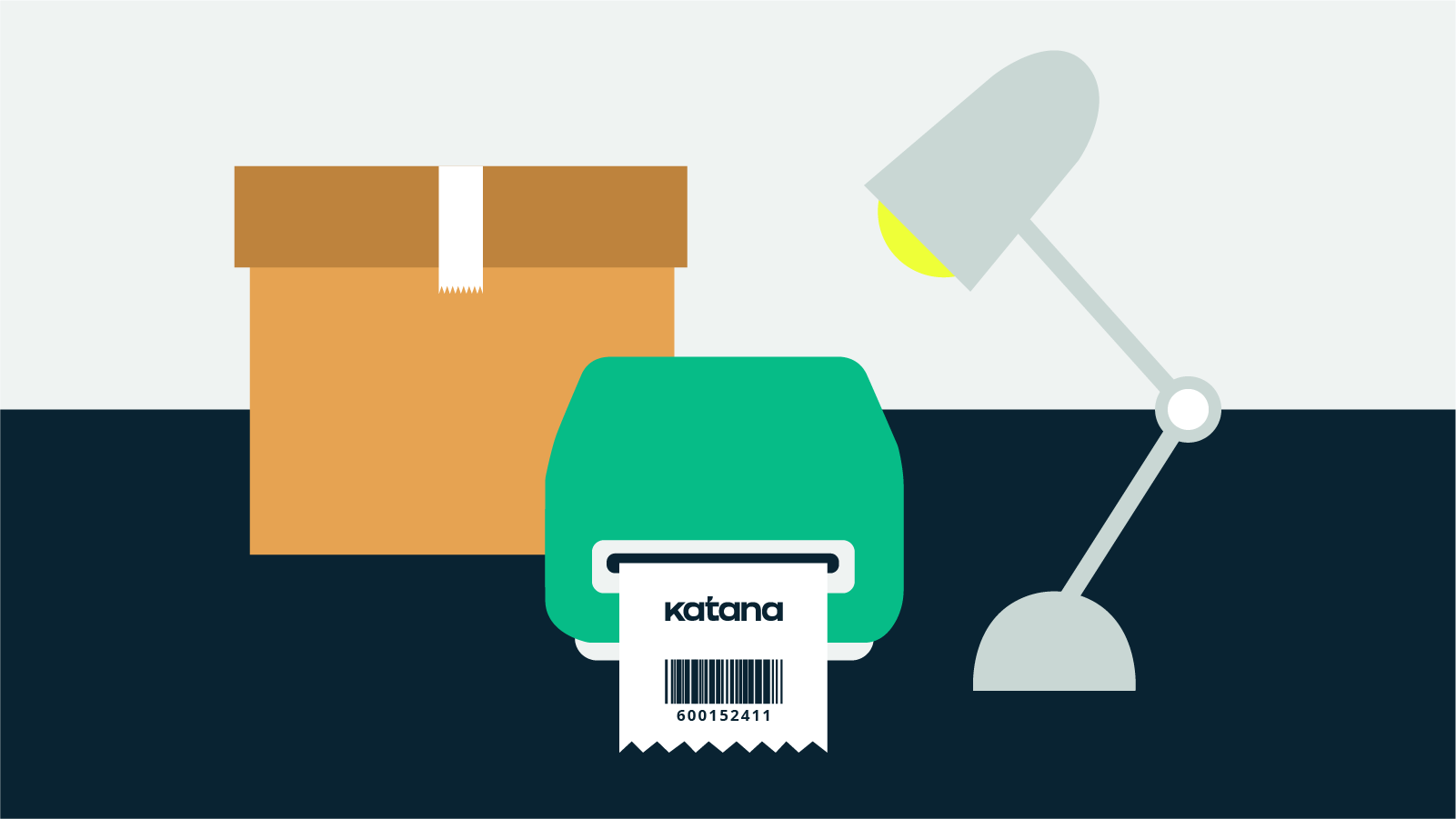
Let Katana handle your WooCommerce inventory
Chances are that if you’re looking for a WooCommerce barcode solution, you have complex enough inventory needs that WooCommerce itself won’t suffice. That’s where Katana comes in. Katana is a cloud-based inventory management software ideal for businesses using WooCommerce.
It integrates seamlessly with WooCommerce and gives you all the advanced inventory management tools you need for complete inventory control, including:
- Complete order management
- Production planning and scheduling
- Real-time inventory management
- Inventory planning and forecasting
- Pick and pack
How Katana’s WooCommerce barcode software works
Katana supports businesses using WooCommerce by giving them access to features they need to get total visibility over their business — including their barcode scanning system. With Katana, businesses can:
- Assign barcode numbers to inventory items
- Customize and print barcode labels
- See and track barcode numbers
- Identify batches, raw materials, and products with barcodes
- Scan WooCommerce inventory barcodes using smart devices
- Bulk import and export barcodes to and from Katana
- Pick and pack orders
Once you plug in your WooCommerce barcode scanner, you can start using Katana’s WooCommerce barcode system to boost inventory control. Combining a visual interface and smart real-time master planner, Katana makes managing inventory and production intuitive while connecting to all the services you know and love.
How to implement WooCommerce barcodes with Katana
Getting started on the road to a unified WooCommerce barcode system is simple. All you need to do is follow these three steps to integrate your Katana and WooCommerce accounts and start managing your business in one place.
Step 1
Log into Katana. If you don’t yet have an account and want to see how Katana can simplify your WooCommerce inventory management, request a demo today.
Step 2
Once you’re in, you’ll need to find and select Settings from the main menu and click the Integrations tab to sync your Katana and WooCommerce accounts.
Step 3
Once you configure your WooCommerce integration, select Continue, and you’re done! Head back to your Settings to enable barcodes and manage your WooCommerce barcodes.

James Humphreys
Table of contents
Get inventory trends, news, and tips every month
Get visibility over your sales and stock
Wave goodbye to uncertainty with Katana Cloud Inventory — AI-powered for total inventory control