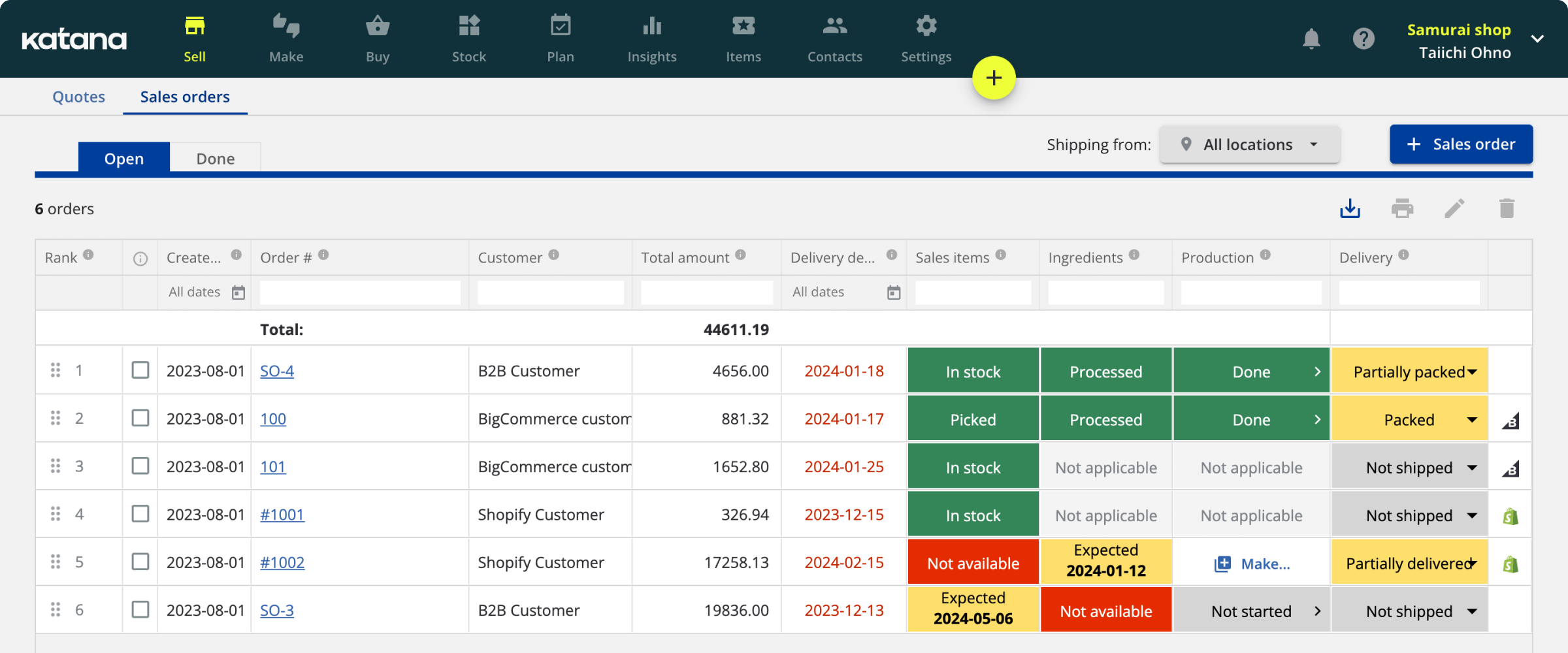Manage different levels of access and permissions for users in Katana
Katana’s user permission feature creates a secure and stable user management system through varied user access levels.
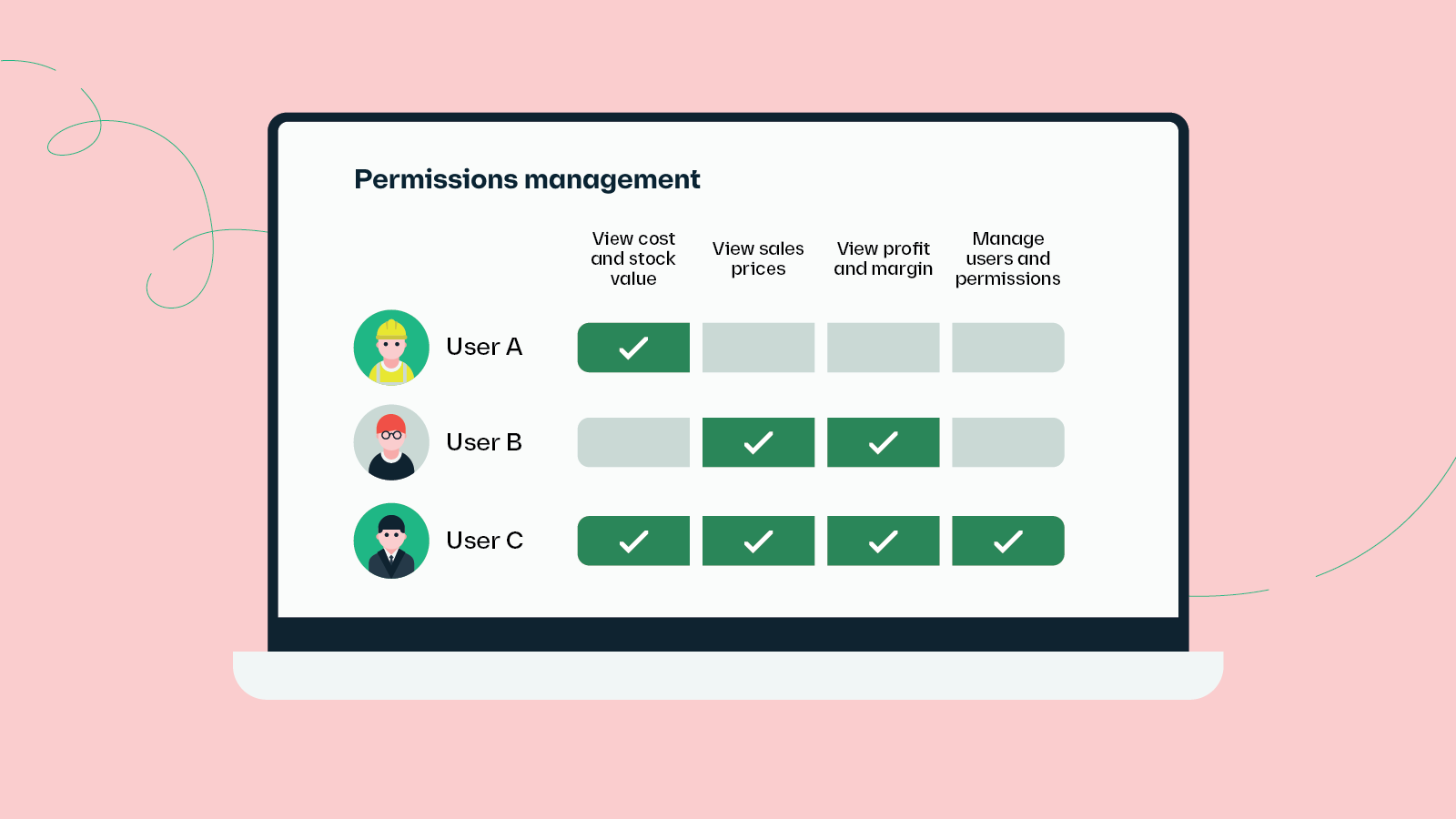
In business, it’s critical to keep sensitive data safeguarded and only viewable by those authorized to see it. Through Katana’s user permissions, you can manage who has access to sensitive data and the various workflows in Katana — giving you wider control over security management.
Take a look at a breakdown of how different Katana user types work and what kind of access can be enabled.
User types and how to utilize them
Providing customized access to employees can be beneficial for everyone. If users have a more consolidated view of data, managers can feel confident knowing they’re only seeing information that’s useful to them. Below is an overview of the three user types available in Katana and their access levels.
- Owners — This role has full access, making all permissions and features available, and can manage the team and subscription
- Users — By default, this role has full visibility and can access all of Katana features but can not manage the team or subscription
- Operators — Those in this role will only have access to the Shop Floor App
Adding a team member to Katana
When adding an employee to your account, you’ll need to select their permission set. There are two types available:
- Default permission set — all visibility and workflow permissions are enabled except for admin permissions (managing the team, subscription details, and integrations)
- Custom permission set — personalize access to different workflows and sensitive data
Setting custom permissions
To go along with the user types, there are also three types of custom permissions:
- Visibility permissions
- Workflow permissions
- Admin permissions
Visibility permissions
These permissions are useful for companies with several people needing differing levels of access to information. For example, the purchasing or production team may need to see cost information, while the sales might only need to see sales prices.
- Profit and margin — limit access to profitability data related to Sales orders and Products, including Sales reports
- Sales prices — define user visibility to the sales prices of Sales orders, Quotes, and Products
- Cost and stock value — determine access to product costs, purchasing prices, currencies, operations costs, and stock value information within Katana
- Insights screen — manage access to reports available from the Insights screen
Workflow permissions
Workflow permissions provide a way to manage access to the Buy screen and the ability to delete certain items and documents.
- Access to Buy screen — limit user access to the Buy screen and purchasing workflows
- Delete permissions — limit who can delete products, materials, and documents such as those related to sales, purchase, and manufacturing orders
Admin permissions
Admin permissions allow you to limit access to key items for your account setup. These admin permissions include:
- Access to Settings screen — determine who can access and edit Katana settings such as locations, currencies, tax rates, and more
- User management — allows a person to add users and manage their access permissions
- Manage integrations — enable users to connect, configure, or remove integrations
- Access to API and webhooks — provides users with the ability to create, manage, and delete API keys and webhooks
Upcoming permission functionality
We’re currently working on adding several workflow-based permissions, such as controlled access to different Katana screens and product management. In the meantime, you can learn more about user permissions and how to set them up on our Knowledge Base.
Until next time, happy team management!
Get inventory trends, news, and tips every month
Explore all categories
Get visibility over your sales and stock
Wave goodbye to uncertainty by using Katana Cloud Inventory for total inventory control