How to set up a Shopify store and make it awesome
Here is our comprehensive guide to assist you with setting up a Shopify store quickly, easily, and with the best tools to use alongside your store.
Team Katana
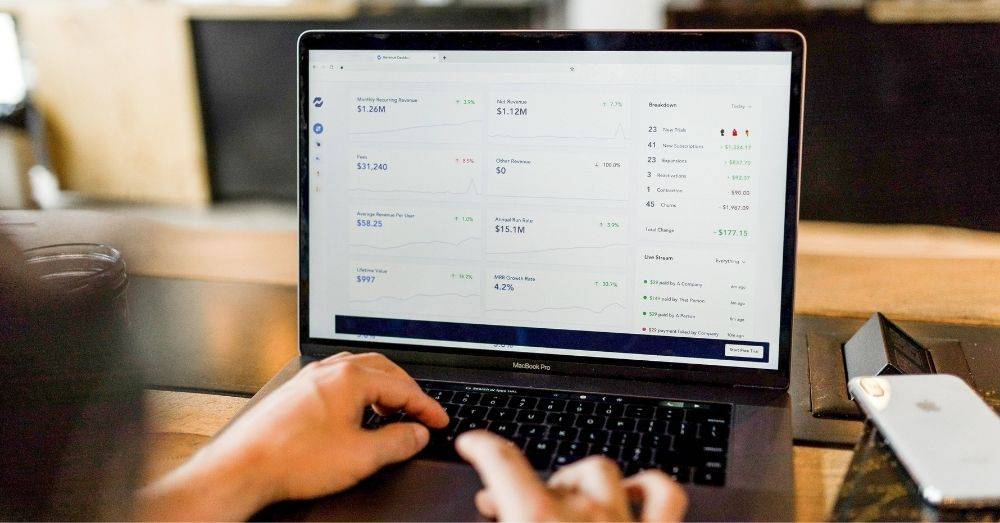
More and more physical stores are upping their online game.
The ones that lag behind can find themselves struggling. Why is this? Well, like it or not, shopping habits have changed.
Your brick-and-mortar store is your pride and joy.
But no matter how popular it is, you can only reach a certain amount of people. People’s lives have gotten busier. And that drives their desire for more convenience.
Online shopping gives them convenience and the power to shop for the best deals in a global market.
No more buying the same cookie-cutter products that everyone else is. Shopify is one of the major players in the world of ecommerce. What’s great is that it’s perfect for sellers who are just getting started with an online store.
You don’t need any specialized skills to start with Shopify — you just set up and go.
Anyone can figure out how to set up a Shopify store. That said, there are still one or two challenging things with Shopify for beginners. We want to demystify the setup process and let you in on a few ecommerce secrets to show that anyone can do it.
You might be wondering: “Okay, how much does it cost to set up a Shopify store?”
Well, it’s completely free. That’s why it’s a great way to test the waters of ecommerce.
You’ve found a profitable niche that you love. Maybe you just started your own business. Or perhaps you’re a seasoned business veteran who wants to expand into the digital realm.
Whatever the case, this guide to setting up your Shopify store and making it awesome will get you up and running.
- The main reason to set up a Shopify store
- How to set up a Shopify store
- Your Shopify home page
- Make a product in Shopify
- Run a Shopify test order
- How to change your Shopify store name
- What’s next for your budding Shopify store?
- Shopify setup checklist for a maximum impact store
The main reason to set up a Shopify store
So why Shopify? There are plenty of alternatives available — some specialized, some general. Some are household names, while others have a small but loyal following.
One of the leading contenders is WooCommerce. It’s not a standalone system like Shopify but a plug-in WordPress. There are more parts to it, hence more complexity.
Not the best choice for the ecommerce novice. Frustration will be inevitable. If you can’t resist, try it out when you have more experience.
Etsy is another name that’s well-known in the ecommerce community, and for good reason. It is a specialized platform for craft and handmade products. Etsy is another name that’s well-known in the ecommerce community, and for a good reason. It is a specialized platform for craft and handmade products.
Amazon and eBay are also hard hitters that pretty much everyone has used at some point.
The thing with Amazon, Etsy, and eBay is that they are already stores. You are just renting space in them. It’s like hiring a spot at a craft fair.
It isn’t easy to stand out on these selling platforms. Customers search for a product and may or may not choose yours. You are one seller in a sea of many.
With Shopify, you can write your own product descriptions, and these will come up when customers search for these keywords on Google (and other search engines). Learn how to create a Shopify store, and potential customers will soon see that your store means business.
That’s not to say you should avoid marketplaces like Amazon or eBay.
They are very lucrative sales channels. But think of them as an extension of your main store. A Shopify store is 100% yours. You choose to set it up and brand it any way you see fit.
That’s why it is the choice for over 800,000 vendors.
Many manufacturing and craft businesses have gone from zero to hero with Shopify. Shopify is here to stay. It’s the established gold standard of independent online stores.
How to set up a Shopify store
You don’t need to hire Shopify setup experts. At least not yet. You can get the advice you need for free.
Think about hiring a Shopify expert for the complicated stuff. Using one for basic setup is money down the drain. Use the expertise of real people who had gone before you and decided to put their experience into this blog post for you.
Let’s get straight into how to set up Shopify.
You’ll have a functioning store in no time — about 15 minutes or less.
Go to Shopify’s home page and click on the “Get Started” button at the top right of the screen. This takes you through to a simple form. Enter your email address, password, and store name in the appropriate boxes.
A couple of things to note:
- Make sure you pick a strong password that follows good security practices. When your Shopify store is up and running, you want to keep your and your customers’ information secure at all times (you should also use Two-Step Authentication — more on this later).
- Your store name has to be unique, and you cannot use a name already in use. Spend some time to pick an effective name for your store.
When you are ready, click on “Create Your Store” to bring your store to life. It may take a few moments to initialize.
Now you have a longer form for you to get stuck into. Enter your details — don’t worry, the reason Shopify wants your phone number is to ID your store if you ever call their support line. Shopify does not sell your details to other companies or anything like that.
Unless you are setting up a Shopify store for someone else, don’t check the last box.
This is for the Shopify experts paying an excessive amount of money to set up stores for businesses.
But the DIY option is a piece of cake anyway.
Next up — adding an address for billing purposes. Shopify also requires it so they can keep their vendors accountable. It makes Shopify more trustworthy as only real businesses operate there.
It may be a bit tedious, but it is an essential part of setting up a Shopify store.
Another thing you need to do when understanding how to set up a Shopify store You have to input a valid business address to get started. If you operate from your home address and want to keep your privacy, you can rent a PO Box as your business address.
Once you’re through that, you will find yourself at your store’s home page.
This is the control hub for your entire store. From here, you can learn how to set up Shopify features exactly to your liking. Congratulations — you are now the proud owner of an official Shopify store.
You have taken the first step into the wide world of e-commerce.
PRO TIP: automate ecommerce sales order import with custom API solutions. Take control of your ecommerce business by building API integrations to automate and streamline your operations.
Your Shopify home page
Here is a run-down of the things you need to get to know when setting up a Shopify store:
- Search Bar — Helps you find parts of your store. If you are looking for something, try typing it in here.
- Navigation Menu — Find all the important things you need here. Track orders, view products and see sales records (Analytics). This is something to get familiarized with ASAP. Click on “Home” at any time to return to this main page.
- Add Product — Create products and product variations you are going to sell.
- Customize Theme — Start with a free theme and customize it. There are so many options. Your store will feel fresh.
- Settings — Opens a menu that allows you to change how your store works, including how to change your Shopify store name.
- Change Shopify Plan — When you start selling, you need to pick a payment plan. We recommend going with the basic plan ($29/month) and see how it goes. You can scale up when your store takes off.
- Activity Log — See the changes you made to your store here.
- Sales — Access Total Sales and your sales breakdown here for vital analytics.
- Your Profile — Click here to add a profile pic, change your site’s details, and improve your security. Enable two-step authentication here — an absolute must protect your store.
Two-step authentication in Shopify is a must-have for all store owners.
It makes your account security so much stronger. When you log in with your password, you can use a single-use code as an additional password layer. This makes your account unhackable, so long as you don’t lose your phone.
If your phone is compromised somehow, you need your recovery codes to access your store, so write these down.
Take some time to get to know the ins and outs of the Shopify system.
Online guides can only tell you so much — to understand how Shopify works. You have to use it. Click around, experiment, try to get from A to B. This is your store, and the sooner you get to know it inside out, the better.
Download the Ultimate Shopify Selling Ebook for Manufacturers
See how successful Shopify sellers streamline their sales through manufacturing.
Make a product in Shopify
Without products, your Shopify store is just an empty husk, forever doomed to online obscurity.
Presentation is everything. Just think, if you went into a brick-and-mortar shop, and you saw everything was disorganized, products piled up all over the place with no logic or reason behind it. Would you feel inclined to stay and look around?
Chances are you’d run straight out the door and find a shop that was pleasant to be in.
So, find the “Products” tab in the Navigation Menu, click on it, and then select “Add Product” in the center of the Products window. The form that opens requires a lot of information. The more effort you put in here, the easier it is for customers to find your store on the world wide web. It also makes your products look and sound more appealing.
Already asking, “How do I set up payments on Shopify?”
The answer is below:
PRO TIP: How to create a Shopify store like an expert — good product descriptions. This is everything you should include to make the most appealing and clickable products in the Shopify marketplace.
NB: Don’t forget to save changes (top) before leaving the page.
These are the essential things to include:
- Title — Use the exact phrase a potential customer would search for. Don’t get fancy here. Your title should be clear, descriptive, and simple for search engine purposes.
- Product Description — Don’t skimp on your product descriptions. A punchy, informative description is what sells your products.
- Images — If your products look great, the sales will come easy. Invest in a professional photographer (or do it yourself) and be wowed by how appealing your products are.
- Tags — Useful for customers searching for your product, and for your store to stay organized when it grows.
- Pricing and Taxes — Automatically import prices and taxes with specialized software or input them yourself.
- Inventory — Shopify has limited inventory management options, but you might want to look into something more robust when scaling up your store.
- Collections — You can group products into collections to make it easier for customers to find them. It could be items of a certain type and even collections on sale. The power is in your hands.
- SKUs and Barcodes — SKUs are important for tracking all your products, so you know when to manufacture more. Don’t have any SKUs? Use an SKU generator for a quick and easy solution.
- Shipping — Add product weight, customs info, and shipping service depending on your preferences.
- Variants — Product variations include Size, Color, and Embellishments of every stripe.
- Search Engine Optimization (SEO) — Use this to preview how product titles and descriptions appear in search engine results.
Run a Shopify test order
Now your Shopify setup is complete.
It would help if you made sure everything in your store was working correctly. You do not want to lose sales due to avoidable errors. This is your chance to correct any problems before they affect your store.
How to set up a Shopify test order? Go to “Settings” and then “Payment Providers.”
If you have a credit card gateway up and running, disable it before activating the “Bogus Gateway” — for the test order.
- In the Shopify payments section at the top of the page, click on “Edit”
- Next, click on “Deactivate”
- For this reason, click on “Other” type in “Test Order” and click on “Deactivate”
- Now, from the “Accept credit cards” section, click on “Add a Provider”
- Select “Third-party credit card provider” from the “Provider” drop-down menu, scroll to the “Other” section and select “(for testing) Bogus Gateway”
- Click on “Activate” to complete the process
These steps are shown in the video below for you to follow.
You have now activated the Bogus Gateway. Go to your online store and place a customer order, using the following details:
Name on Card: “Bogus Gateway”
Credit Card Number: Enter 1, 2, or 3 to simulate different types of transactions.
- Enter “1” for a successful transaction
- Enter “2” for a failed transaction
- Enter “3” for an Exception (generates a message that an error has occurred)
NB! Don’t forget to put the original settings back to accept real orders when you are finished.
Did you know that you can get the software to integrate with Shopify, so you never miss an order, customer payment, or anything else? Manage your materials, inventory, and orders for all your sales channels, including Shopify.
- Never calculate sales tax again
- Know your exact schedule to ship orders on time
- Never miss an order with perfect raw materials planning
- Waste no more time making inventory adjustments
Use Katana ERP manufacturing and never miss a beat.
How to change your Shopify store name
Maybe you decided to take your brand or product range in a new direction and want a name to reflect this.
Or you just couldn’t think of a good name when you set up your store. You have the chance to change your Shopify store’s name. This is perfectly fine and is a swift process.
Just bear in mind, you still need to think of a store name that is not currently in use.
To change your Shopify store name, go to “Settings” at the bottom left of your Home page. From there, select “General” and this takes you to where you need to go. What about your Shopify domain name?
When you set up a Shopify store, you get a free “myshopify.com” URL.
You cannot change this default domain name — but there is another way.
A custom domain name is a way to go. You don’t have to go to another site. Purchase a custom domain name for $13 a year from Shopify.
Many hire a Shopify store setup service to make this change. But it’s easy if you are know-how.
Trust us: not only can you bring your brand identity to your store, but it also makes your store look way more professional. Customers will see that you are a pro and be more likely to choose your store. The price of a custom domain name is a bargain you cannot miss.
Can’t find a domain name you like? Look on ecommerce marketplaces for a Shopify store for sale with something that fits your style.
Katana Shopify inventory software
Managing inventory for your Shopify store can be tricky, especially when you’re growing fast. Different types of stock and custom orders make inventory management software more relevant than ever when planning for growth.
What’s next for your budding Shopify store?
So, you’ve set up your store and got the basics in place.
Now the fun begins. 100% unadulterated awesomeness. That’s the kind of passion and zest you want to convey to your store.
This is essential for attracting your ideal customers, who will become your biggest fans.
Now you’ve joined the ranks of Shopify setup experts, where to go from here?
Whatever your goals, it’s important to think and plan ahead. Business is like a chess game — everyone else is thinking seven moves ahead, and so you should too.
Marketing
Yes, every business does it, at least every business that you’ve heard of since if they didn’t, you wouldn’t have heard of them. If you want your Shopify store to be an asset, you have to get the word out rather than a burden. There are many ways to use social media like Facebook, Instagram, and Twitter to great effect.
Let your product shine with great photography and appealing posts. Influencers on Instagram, for example, can be used to get your product to new untapped audiences. It is a really powerful strategy in the right hands.
We recommend finding the budget for this if you can.
Pay to boost your content or target ads at your audience — people who like stuff like yours. Facebook ads pay off if you get your targeting right.
Are you feeling adventurous? Guerilla marketing is super-effective if done right. Find unique and memorable contexts to showcase your products.
Increase shopability
Make it easy for customers to buy from your store. What you have at the beginning of your Shopify career are the bare bones. Keep working to develop your store. There is a mountain of apps you can use to enhance your store. You can increase the shopping experience with: sales, promotions, new currencies, suggested items, the list goes on.
Get creative
How does your store stand out? Maybe you can do something for your newfound fans that hardly anyone else does. Come back into the real world. Solidify your fan base by offering unique experiences like workshops to learn how to do what you do.
Success-proof your inventory
The sales are flying in by the day, and everything in your store is running smoothly. You learned how to create a Shopify store that’s successful. Can you sit back and enjoy the passive income, right? Not quite.
If you don’t plan for success, you might get caught out when a flood of online orders comes in one day.
If you don’t have a proper ecommerce inventory management system, your store could interfere with your main business. Stay ahead of the game and invest time into the right Shopify inventory management strategies for your store.
PRO TIP: Using Xero for accounting and manufacturing allows you to manage your inventory and finances in one platform. Learn how to optimize your Xero account by learning how to:
- Track your Xero raw materials
- Create your bill of materials on Xero
- Xero tracked inventory for batch and expiry dates
Shopify setup checklist for a maximum impact store
- Choose a short, catchy, and unique name for your store
- Add a few products and variations. Generate an SKU for each product variation
- Start with a free theme and customize it for your business
- Start with the basic payment plan and scale up as your store grows
- Create your first Shopify test order
- Purchase a custom domain name
- Always be improving — find useful apps, get complete inventory management done for you
Make your Shopify store a roaring success. Try Katana for keeping your materials, orders, and production in perfect order — both online and offline.
Team Katana
Table of contents
Get inventory trends, news, and tips every month
Get visibility over your sales and stock
Wave goodbye to uncertainty with Katana Cloud Inventory — AI-powered for total inventory control