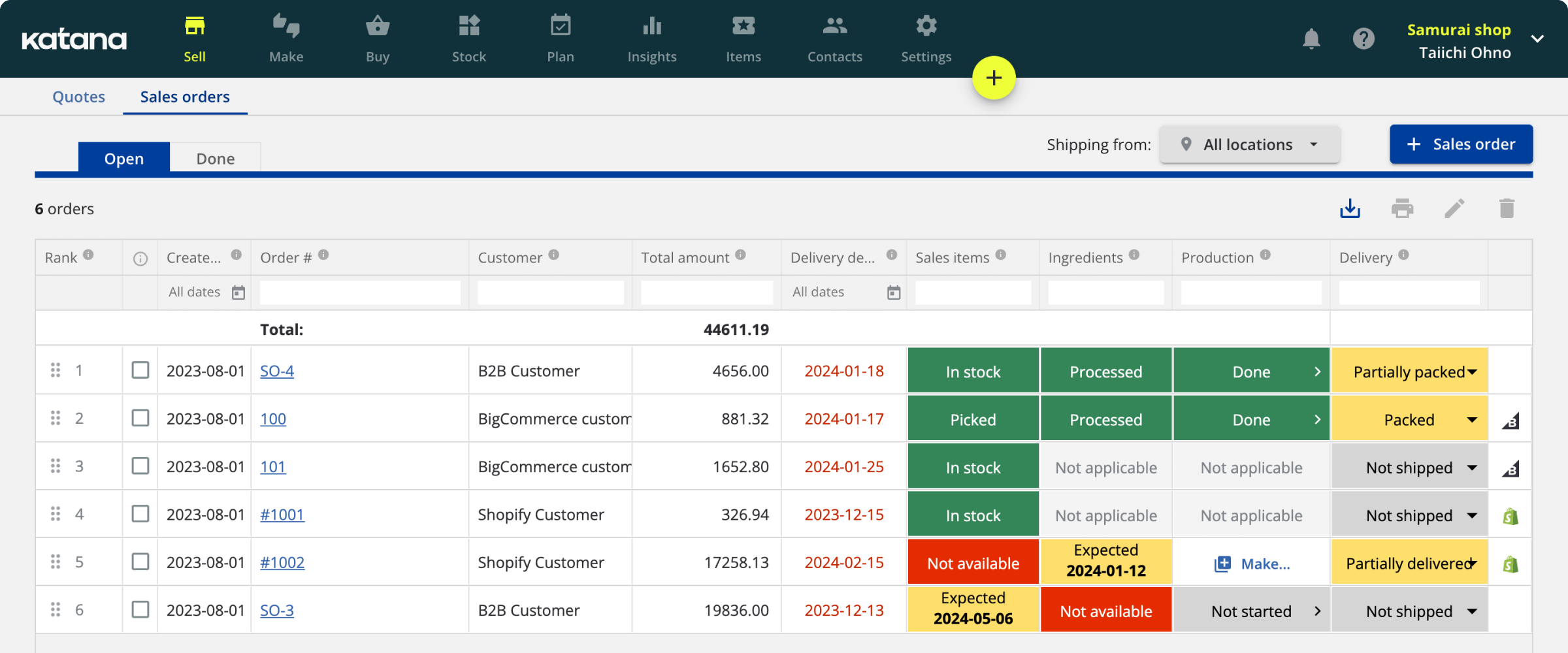Add extra info to your products and materials via custom fields
Using custom fields, you can tailor what type of additional item information you’d like to share with customers, suppliers, and coworkers.
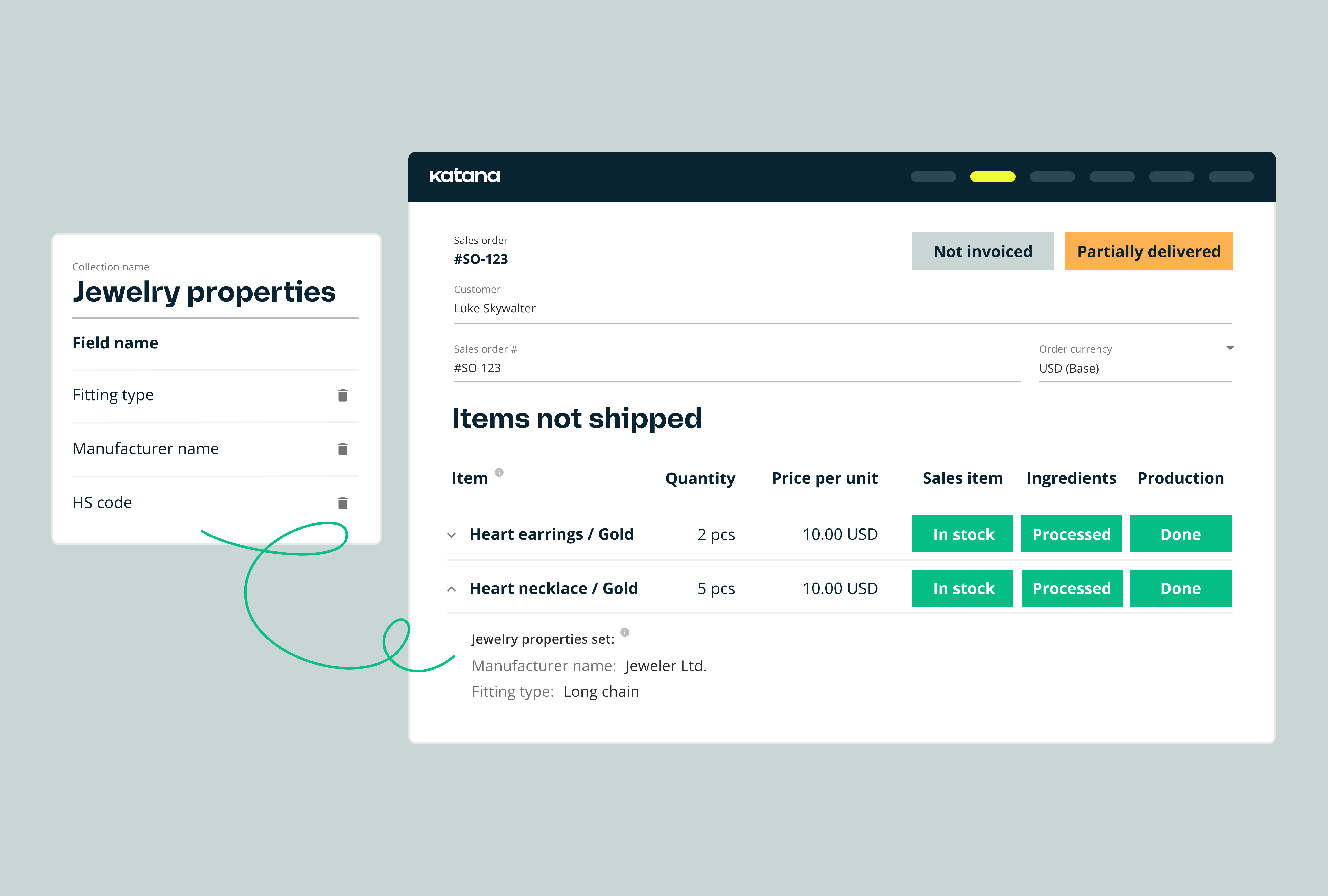
Custom fields allow you to add additional data fields (or a collection of fields) to items, making it easier to describe and share extended product information. These fields can be defined and configured to capture specific information that isn’t already covered by existing fields. For example, you could create a custom field called “Dimensions” to specify the proportions of a specific product or material.
With this update, you can store additional item information inside custom field collections and later use that data on sales orders, quotes, print templates, and access the fields via Katana’s API. Custom fields allow you to tailor Katana to fit your business needs and better manage data.
Custom fields are available for those on Advanced and Professional plans.
Configuring custom fields
Creating custom fields in Katana involves using collections that can be attached to a product or material. Custom field collections are configured within the Settings screen, with up to three custom fields per collection. Each custom field comes with its own customizable visibility settings as well.
Using ‘headphones’ as an example, from the Settings screen we’ve created a collection, named it “Headphone properties”, and added two custom fields — “Box dimensions” and “Charger type”. In the Places where shown column, you see that these fields will appear in Sales orders and quotes.
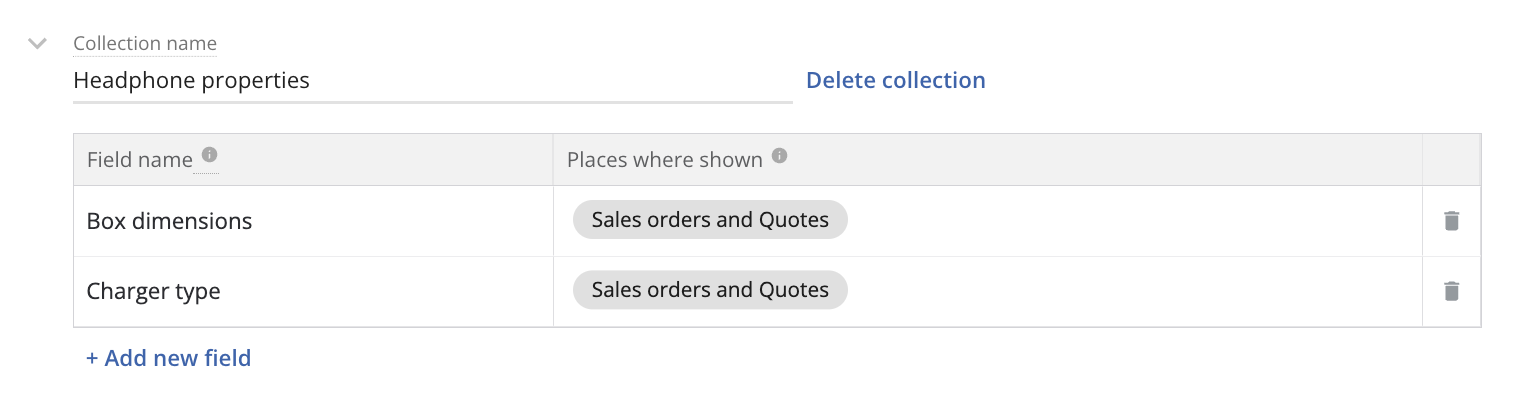
If you navigate to a product card, you’ll see a label called Custom fields collection. This is where you can select the above collection to have two new columns appear on the table and fill them with extra details.
A max of 10 custom field collections can be created, with each collection containing up to 3 custom fields. Each item can have one custom field collection attached to it.
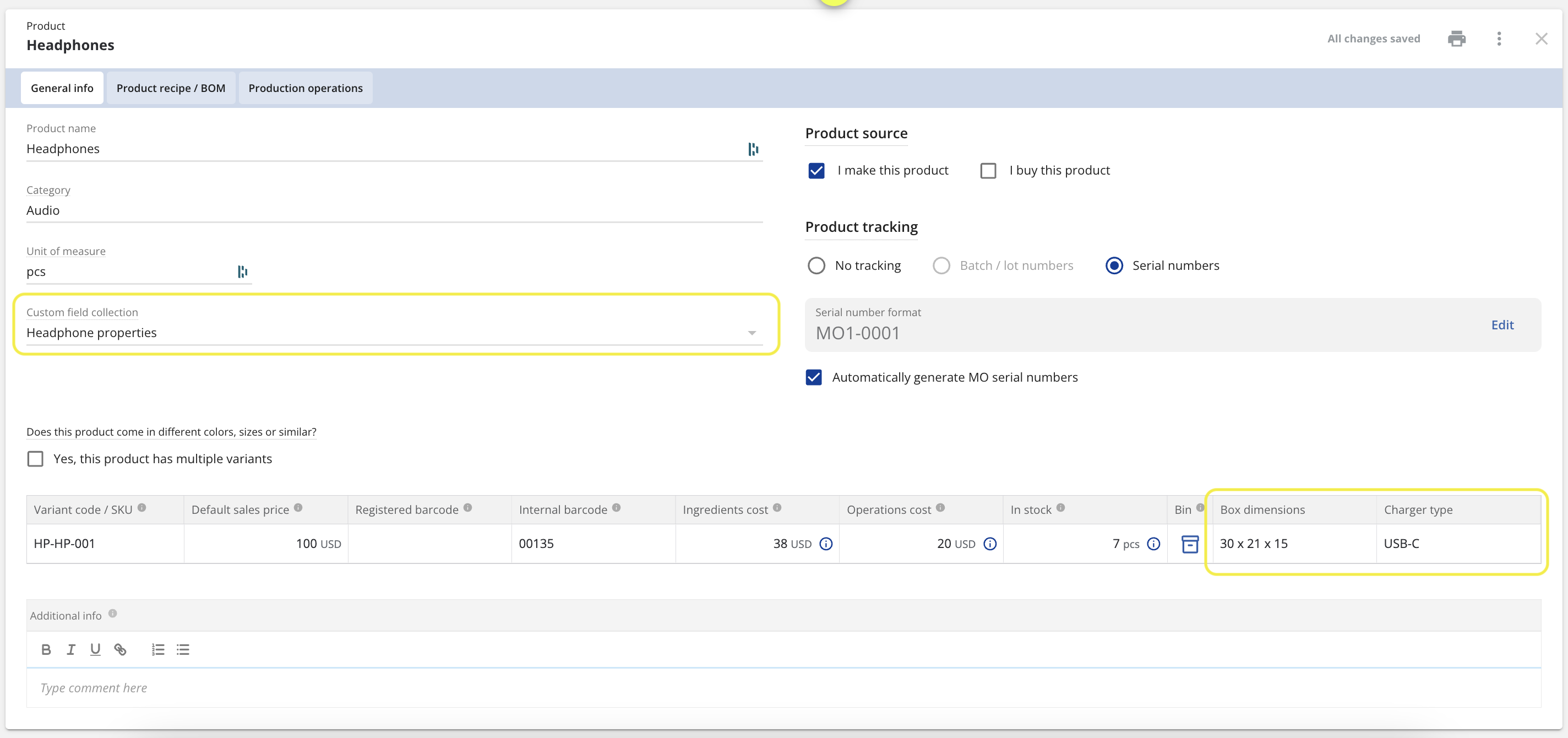
Custom fields on sales orders and quotes
Once custom fields are configured and attached to an item, you can use them for different documents. Currently, you can use custom fields on sales orders, quotes, and print templates.
Below, you’ll see our custom fields for Headphones appearing on a sales order.
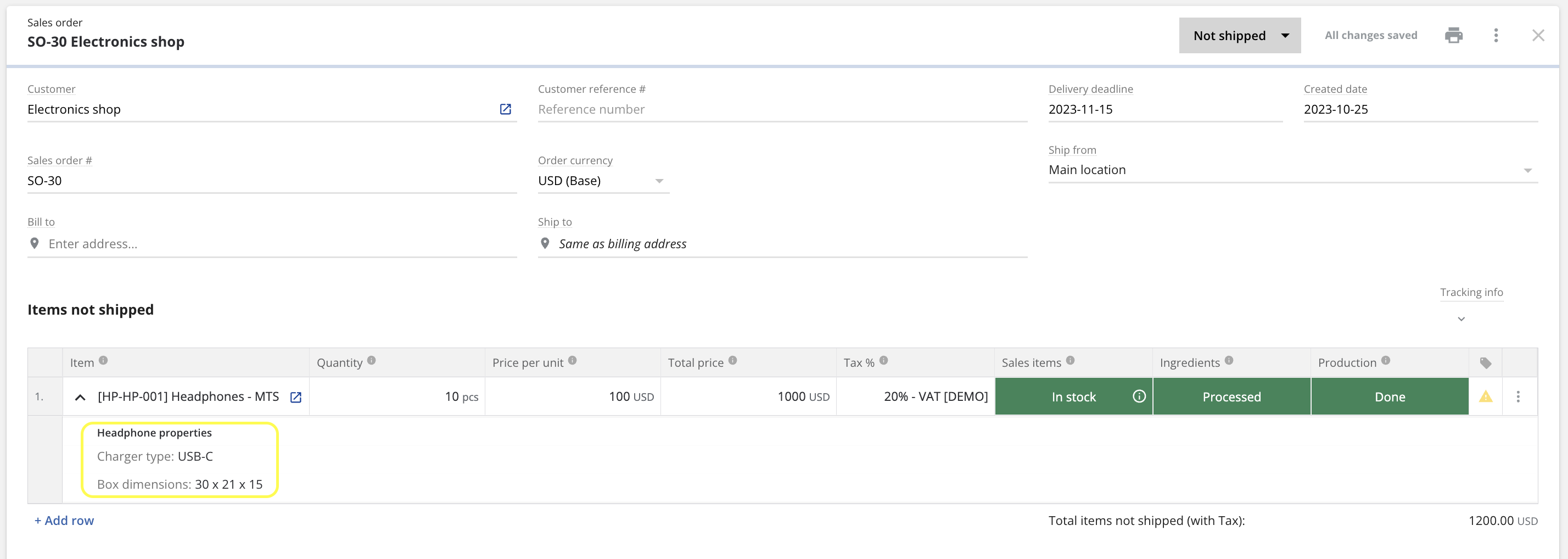
Custom fields can be used on order print documents and custom printout templates in the PDF generator.
What’s next for custom fields
Our team is currently working to allow custom fields to be shown on other documents in Katana. Soon, you’ll be able to add custom fields to purchase orders, outsourced purchase orders, and manufacturing orders.
Until next time,
Happy customizing!
Get inventory trends, news, and tips every month
Explore all categories
Get visibility over your sales and stock
Wave goodbye to uncertainty by using Katana Cloud Inventory for total inventory control