Find an item’s location or destination quickly via storage bins
By assigning default storage bins to items in Katana, you can streamline workflows and organize your warehouses for improved traceability.
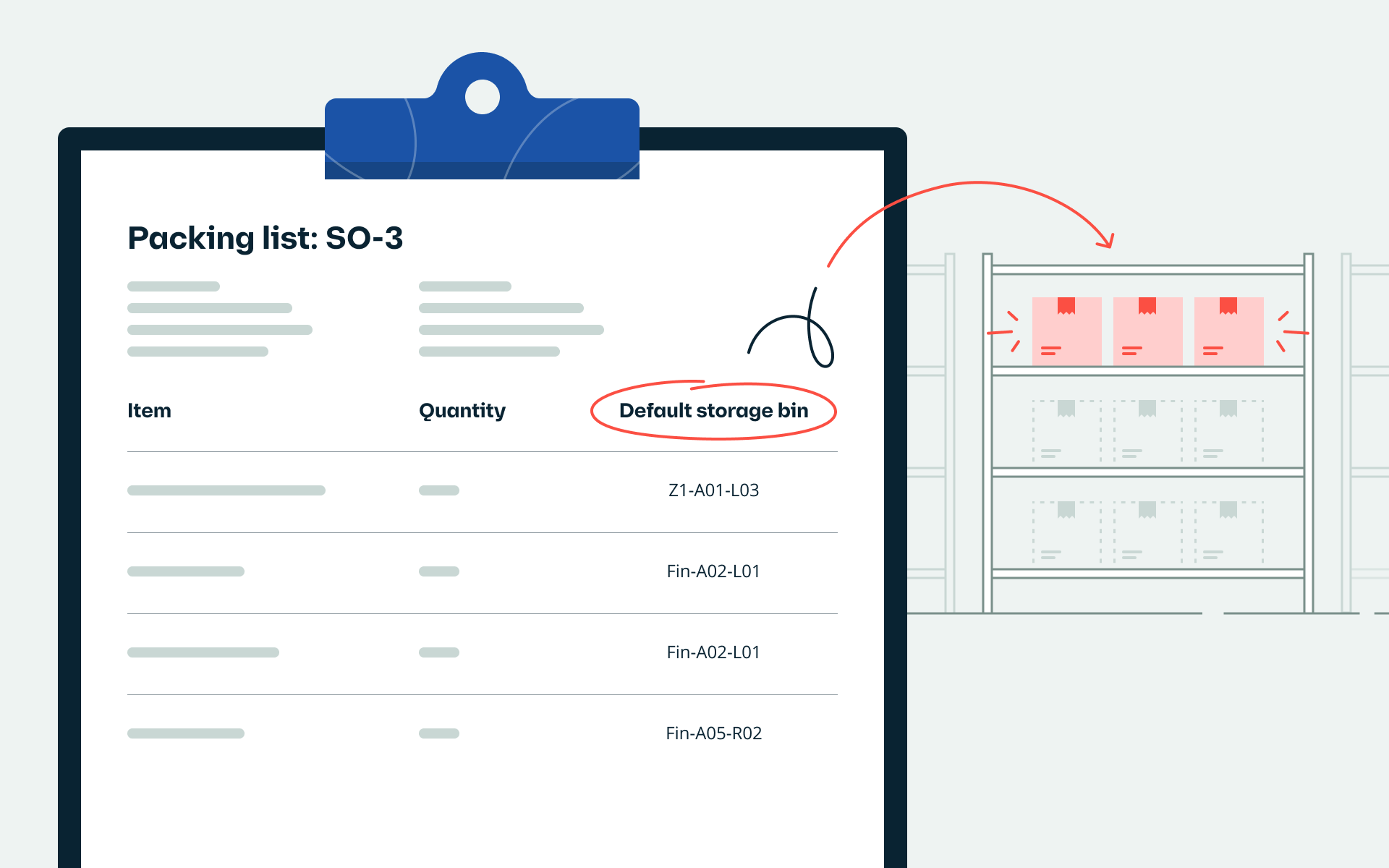
Bin locations offer those on the Professional plan (or higher) an opportunity to bring a clear system of organization to their warehouses and reduce time wasted searching for items.
Reduce mistakes and time wasted
This update should save your warehouse managers and operators hours of unnecessary extra work by adding:
- A default storage bin for materials and products
- Visibility in the Stock list of the added default storage bin
- PDF printouts containing the default storage bins, which are sorted alphabetically by bin for more efficient put-away and picking
The PDF printouts should noticeably simplify workflows for receiving items as well as picking items for shipping or manufacturing.
How to start using Bin locations
A few ways to begin using Bin locations in Katana include adding storage bins and manually assigning them to SKUs within the item card.
If you’d prefer to add or update in bulk, you can:
- Import the information using Katana’s Data import templates. There are templates available for:
- To update existing products and materials in bulk, use the following Data export templates:
To learn even more about this update, head to our Knowledge Base.
What’s coming up next?
To further improve the warehouse management experience in Katana, we plan to work on the sales order pick & pack feature, allowing you to pick SO items for shipping in the most optimal order.
Happy storing!
The Katana team
Get inventory trends, news, and tips every month
Explore all categories
Get visibility over your sales and stock
Wave goodbye to uncertainty with Katana Cloud Inventory — AI-powered for total inventory control