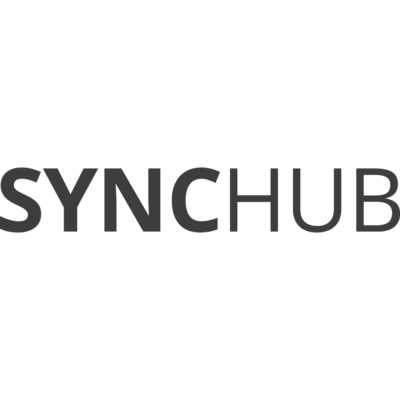Stay ahead of competition with a Magento order management system
As your e-commerce sales continue to grow, you may be wondering how to keep up with order fulfillment and keep your customers happy. Katana gives you end-to-end control over your whole sales process from picking to shipping, taking the headache out of scaling your business.
Features
Taking control of the whole order management cycle
Let Katana simplify and streamline your Magento order management cycle by giving you full visibility of the entire process. With Katana, you have a centralized point to track and manage your Magento orders from the point these are received to when they reache the customer.
Since implementing Katana, we’ve grown our product offering, and that wouldn’t be possible without it. It has freed up my time so I can focus on designing and creating more products. It also means that I am not working until 11 pm every night.”
Richie Duncan Owner at GJ Motorsports
Katana’s bill of materials (BOM) is a tremendous help. Integrations with Shopify and Xero also play a big role in business management, and we can now manage both B2B and B2C orders with greater ease.”
Nadia Hussain Supply Chain Manager at Raw Coffee Company
I think that Katana had a much lower barrier to entry. It was still some work to get up and running, but I was able to gradually build my processes into Katana’s system over several months.”
Sara Varela Founder of KODAMA
Katana allows us to have a complete, real-time overview of our manufacturing processes and keeps our operations under control.”
Pablo Baque Walk With Me CEO

Full support no matter which manufacturing method you use
Make-to-stock (MTS) is a manufacturing method that’s been tried and tested for eons. But over the last years,make-to-order (MTO) is becoming increasingly popular. You may also use both methods simultaneously — having more generic products in stock but also offering MTO for highly customized items.
Whether you manufacture goods using MTS, going with the trend and choosing MTO, or have decided to cater to everybody and utilize both methods simultaneously, Katana equips you with all the necessary tools to keep your business running smoothly.

Simplify your business with omnichannel order management
In today’s competitive landscape, it’s more important than ever to have all your bases covered. By making your products available across multiple sales channels, you reduce friction for customers, which can help you boost your sales.
Katana’s order management software features support both business-to-business (B2B) and direct-to-consumer (D2C) selling strategies. It also lets you manage your orders across multiple e-commerce stores, so you can keep track of your orders no matter where you sell your products. Katana seamlessly integrates with the most popular e-commerce platforms out there, so you don’t have to worry about keeping everything in sync between your warehouse and multiple online stores.
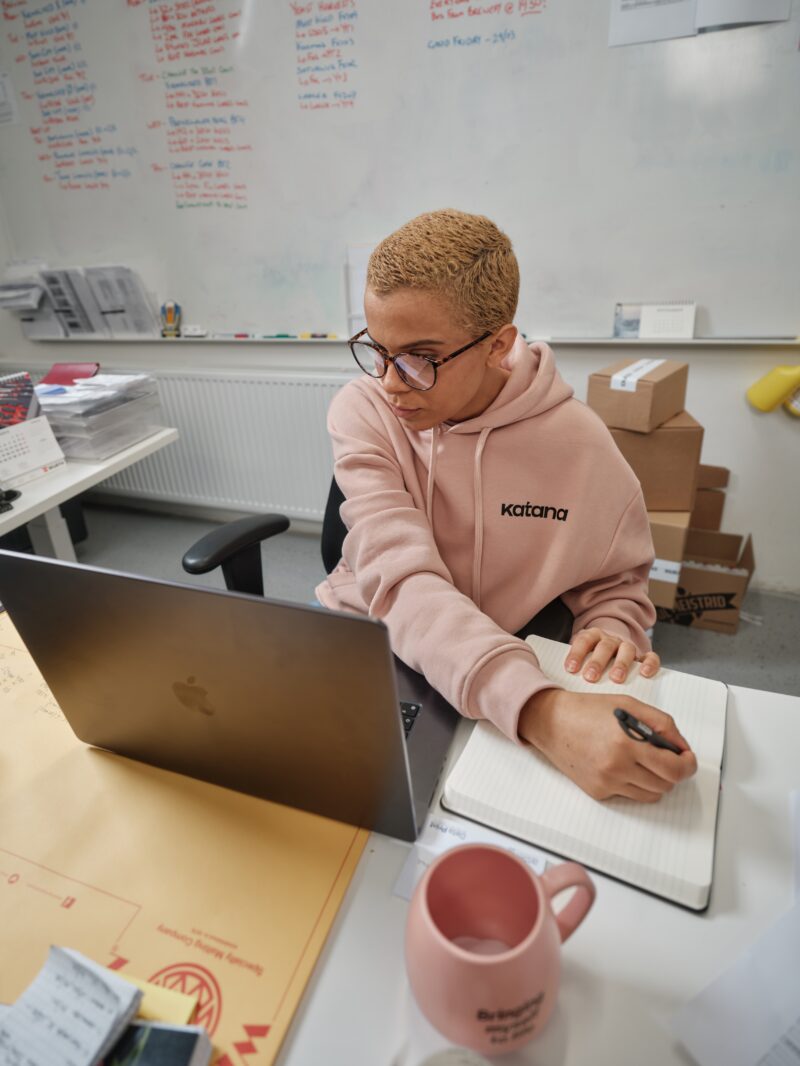
A centralized hub for everything Magento
Manufacturers are often required to juggle multiple tools — accounting, shipping, reporting, customer relationship management, and more. This can quickly become overwhelming. Constantly switching between platforms can also make it time-consuming and error-prone to keep everything in sync. Katana lets you integrate with popular business essentials, so you can manage everything using an intuitive, centralized platform.
With a central ERP system in place, you can automate many tasks like generating and sending purchase orders, processing invoices, and tracking deliveries. This helps you save a lot of time and also reduces the chance of human error.
Magento OMS FAQs
Since Magento is a self-hosted platform, getting started involves a lot more custom development and is not quite plug-and-play as with some other e-commerce solutions. However, this means you have also a lot more options to create a custom Magento store exactly the way you like. By following the steps below, you should be able to get your Magento store up and running within a few hours
- First, you will need to purchase a domain name and hosting package from a web hosting provider. There are multiple hosting services available that provide one-click install options for Magento, so if you’re not interested in getting too technical, make sure you find one that provides an easy installation option.
- Once you have your domain and hosting set up, you will need to download the Magento software. This can be done directly from the Magento website.
- Next, you will need to upload the Magento files to your web server. This can be done using an FTP client. There are a lot of free options available that can get the work done without any issues.
- Once the files are uploaded, you will need to create a database for your Magento store. This can be done using the cPanel provided by your web host. When the database is ready, you will need to run the Magento installation script. This can be done by accessing your domain name in a web browser.
- Once the installation is finished, you will need to set up your store’s configurations. This includes everything from location, timezone, and currency settings to payment and shipping methods.
- After you’ve gone over the configurations, you can start with Magento customization. There are a lot of Magento extensions available that you can purchase and install to add features or to change the website’s design.
- The final step is to add products to your store. This can be done by going to Catalog > Manage Products in the Magento Admin Panel.
It’s advised to use the staging environment during your Magento website development to ensure potential users don’t experience any issues that would ruin their shopping experience. If you are looking for something more elaborate, you can also find a lot of Magento developers who specialize in customizing your Magento website to your exact liking.
You can also check out the Magento user guide for more detailed information.
As open-source software, there is no official app for Magento. However, multiple third-party apps are available to help you manage your e-commerce store on the go.
Besides the available apps, you can also use app builder extensions that help create a mobile app for your Magento store.
There are many benefits when using an extension:
- Full support for iOS and Android
- Tried and tested framework
- A lot cheaper and quicker compared to developing an app from the scratch
- Full support from a knowledgeable team
Order management in e-commerce refers to the process of tracking and fulfilling an order from when it’s first received until the item makes its way to the customer. This process also includes possible returns.
The process involves multiple steps, and data is collected at every step to track the order. The general order management process includes the following five steps:
- Customer places an order
- Payment is received
- Order is forwarded to the warehouse
- Item is picked, packed, and shipped
- Order is delivered
A sales order is generated when a customer places an order in your Magento store. Once the payment is received, the status will change from pending to processing.
You can see all your orders by navigating to Sales > Operations > Orders via the Admin sidebar. Clicking on View in the action column lets you view the order. From there you can see information regarding the orders, including the customer information, billing information, and shipping details.
Orders that are in a pending state can still be edited by clicking on the Edit button in the top right corner. But once the status changes to processing, edits can’t be made anymore.
Magento also lets you take mass actions on orders in case you need to edit orders in bulk. To do that, you will need to purchase a Magento order management extension. The Mass Order Actions extension allows you to take actions on multiple orders at the same time, which can eliminate a lot of repetitive work.
An order management system (OMS) helps you manage the full lifecycle of an order, making sure it’s seamless for the customer without any hiccups. By using an order management platform to integrate with Magento, you can track all the necessary information and processes from a central place and make sure there are no issues popping up along the way. The Katana order management solution lets you:
- Manage multiple sales channels and e-commerce platforms from a single location
- Save time on repetitive admin tasks and avoid human errors
- Sync your inventory between your Magento store and warehouses
- Provide your staff access to the information they need to work effectively
- Utilize barcode scanning feature for quick warehouse management
- See stock levels in real time for efficient inventory management
By using Magento order management software like Katana, you can streamline and automate a lot of the processes. Katana gives you a real-time overview of your inventory levels, so you know exactly if you have the resources and items available to fulfill the order. In addition to the above, Katana’s Magento integration also provides you with necessary data that can be analyzed to discover issues and bottlenecks in the process. Learn more about connecting Katana with your Magento store from Katana’s Knowledge Base.
Get visibility over your sales and stock
Wave goodbye to uncertainty with Katana Cloud Inventory — AI-powered for total inventory control