Multiple sales location support for Shopify POS locations
You can now easily map POS locations in Katana to manage stock and orders, as well as map your Shopify online store to your preferred Katana location.
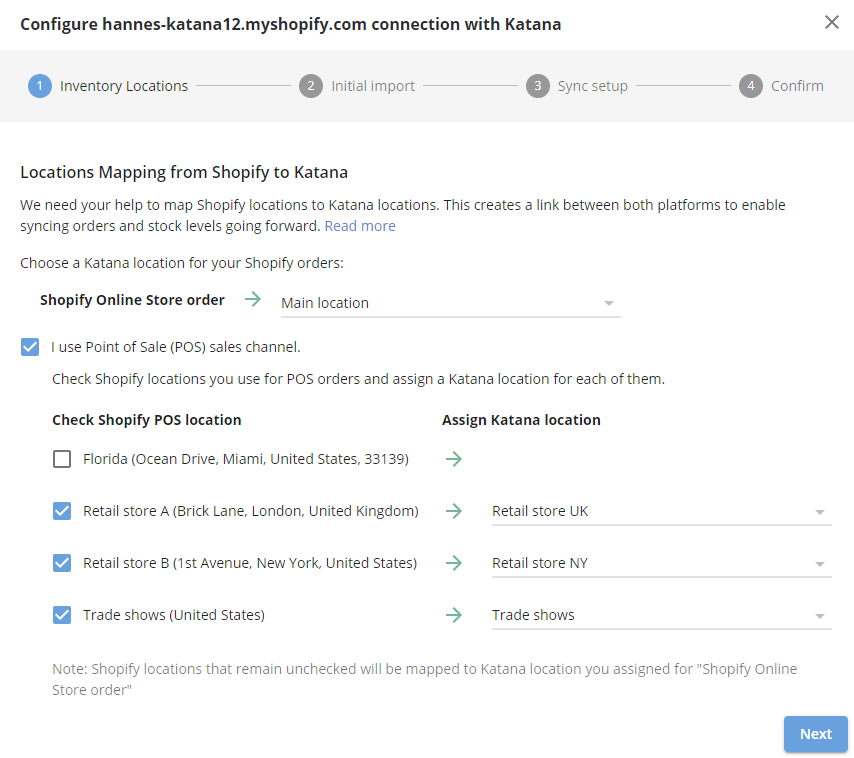
If you are a Shopify user, who also has retail stores, you’ve probably been struggling with Shopify POS inventory management.
As of today, all your problems are history, because Katana now supports multiple sales locations for Shopify POS locations. Simply put, this means that you can now map which Shopify POS location syncs to which Katana location 🤩
For example, let’s say that besides your Shopify online store, you also have two retail stores in different cities, where you use the Shopify POS application to process sales. You can now easily map those retail stores to the correct location in Katana and manage stock and orders accordingly. And, of course, you can also map your Shopify online store to your preferred Katana location.
How do you do this exactly?
First, let’s integrate your Shopify store(s) to your Katana account:
- Go to “Settings” → “Integrations” → “Shopify” → “Connect”
If you have already connected your Shopify account to Katana, you have to disconnect and reconnect your integration:
- Go to “Settings” → “Integrations” → “Shopify” → “Disconnect” → “Connect”
A dialogue box will open as follows:
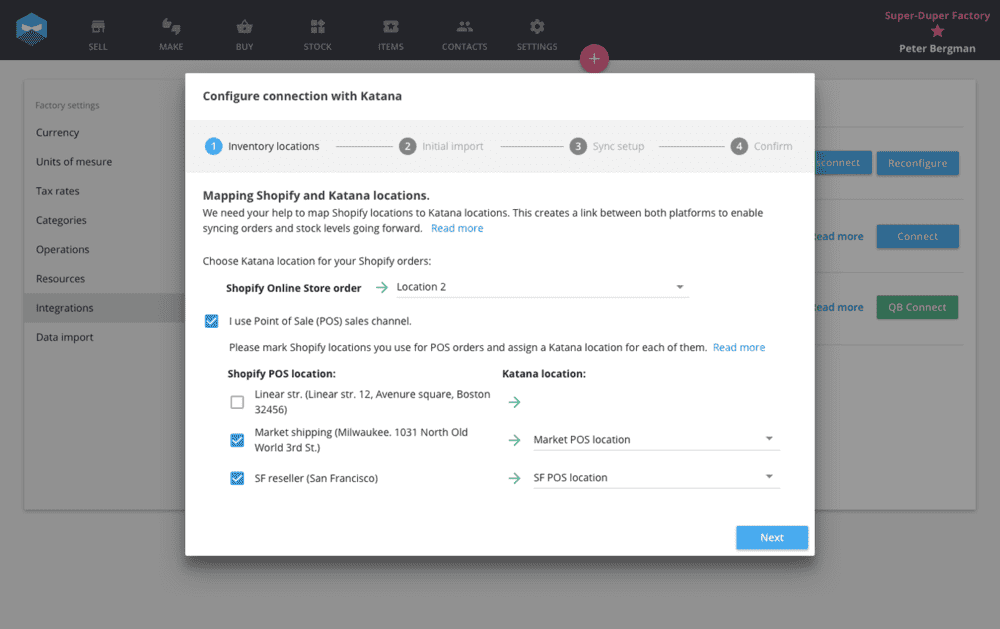
- Select a Katana location for your Shopify online store orders
- Enable “I use Point of Sale (POS) sales channel.”
- Map each Shopify POS location to a matching Katana location.
And that’s it!
We’ve also put together a handy article on Shopify POS inventory management, to help you smoothly run your business both online and offline.
We hope you find this update useful, and if you have any questions or suggestions, please do not hesitate to get in touch.
Get inventory trends, news, and tips every month
Explore all categories
Get visibility over your sales and stock
Wave goodbye to uncertainty with Katana Cloud Inventory — AI-powered for total inventory control