How to fix negative inventory in QuickBooks
Negative inventory in QuickBooks is a common occurrence. But it can cause a lot of issues if it’s not addressed. Learn how to fix it and prevent negative stock in QuickBooks from happening.

Henry Kivimaa
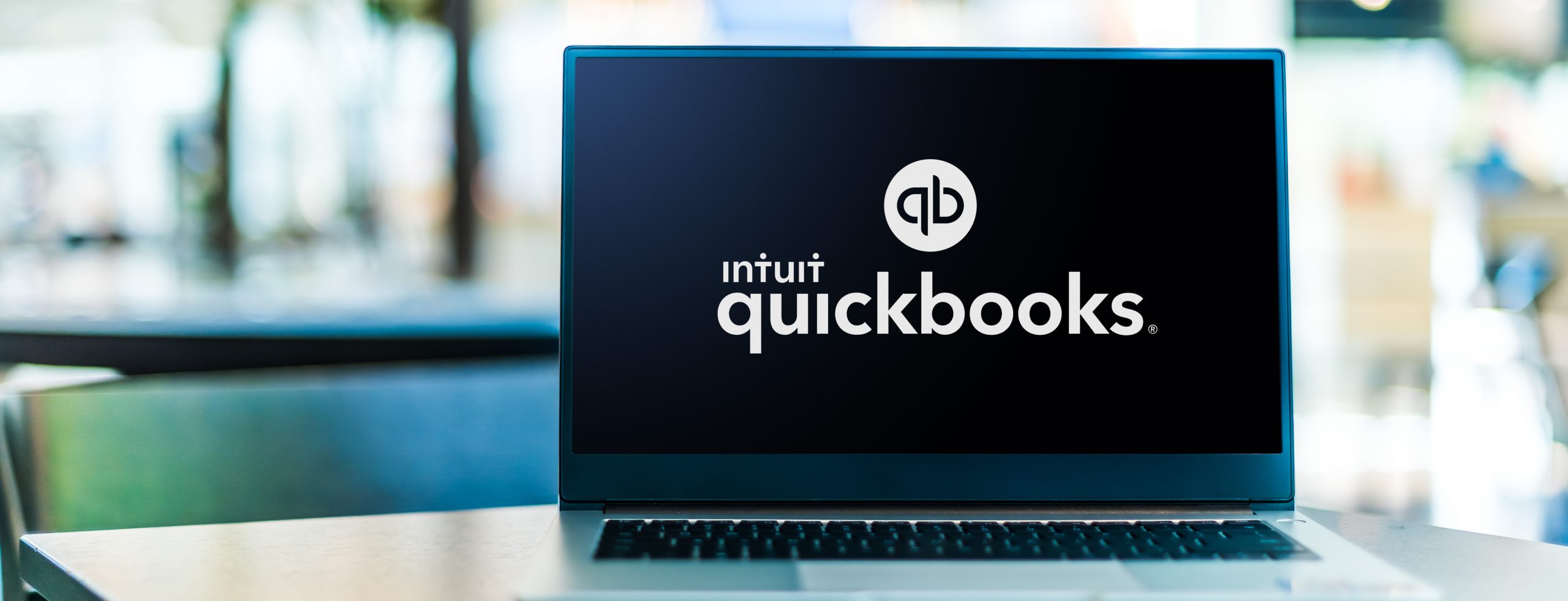
Imagine you’re running a lovely little gift shop selling all kinds of wonderful trinkets. An order comes in one day for 3 burgundy ones. You check your inventory status on QuickBooks Online and notice the available quantity shows -2. You inform the customer about the supply issues and tell them that delivery may take an additional two weeks.
Some time later, you go to your storage room and notice 4 burgundy trinkets prominently displayed on the shelf. What just happened? “Why is my QuickBooks balance negative,” you ask nobody in particular.
If you’ve been in a similar situation, you’ve come to the right place. This article looks into negative stock in QuickBooks, how and why it occurs, and how to prevent negative inventory when using QuickBooks.
But first, let’s go over some of the basics.
What is negative inventory in QuickBooks, and how to identify it?

Negative inventory in QuickBooks refers to a situation where the recorded quantity of an item in a company’s QuickBooks inventory system is less than zero. In other words, it means that the company has sold more units of an item than it has in stock. Negative inventory in QuickBooks can happen for various reasons such as incorrect data entry or errors in tracking sales.
Here are four ways you can identify it:
- Regularly review inventory reports — Reviewing inventory reports in your accounting or inventory management software regularly helps you identify any negative values.
- Compare sales and stock levels — Compare the number of items sold with the number in stock. If the number of items sold exceeds the number in stock, it could indicate inventory levels below zero.
- Check for incorrect data entry — Verify the accuracy of data entry by reviewing transaction records such as sales invoices, purchase orders, and stock adjustments.
- Conduct physical inventory counts — Doing physical stocktakes in your inventory can help you reconcile discrepancies and identify any negative stock levels.
By regularly monitoring your inventory levels and conducting checks, you can effectively identify and resolve possible issues in your business before they become a problem.
Problems caused by negative inventory in QuickBooks
So first things first, can your stock go negative in QuickBooks? Yes, it can, and it may cause a range of issues for a company. Let’s dive a bit deeper into the five more impactful problems that can occur when your inventory drops below zero:
- Incorrect financial statements — If the quantity of items on hand does not match the amount recorded, your cost of goods sold and other financial metrics will be inaccurate.
- Stockouts and lost sales — Incorrect inventory levels can result in stockouts, where a company runs out of an item to sell even though it has recorded sales for that item. This can result in lost sales and frustrated customers.
- Inaccurate inventory management — Having your stock below zero can indicate a larger problem with a company’s inventory management processes, such as poor tracking of stock levels or a lack of accuracy in recording transactions. This can lead to additional operational issues and potentially costly mistakes.
- Challenges with forecasting — It will be hard to accurately forecast future demand for an item, as the actual quantity of items on hand is not accurately reflected in the records.
- Issues with supplier relationships — Wrong inventory records can also impact a company’s relationships with suppliers, leading to incorrect reorder points and overstocking or understocking items.
As you can see, having negative stock levels can cause a lot of issues across the board, so it’s better to get it fixed sooner rather than later.
Want to make a shift from QuickBooks Desktop to Online?
Companies are abandoning QBD for QBO. But why? Intuit joined us for a webinar explaining why companies are switching and how you can get the most out of transitioning from Desktop to Online.
Tips to avoid negative inventory in QuickBooks

Here are some tips to help you avoid negative inventory in QuickBooks:
- Accurately record all inventory transactions — Ensure that all inventory transactions, such as purchases, sales, returns, and adjustments, are recorded accurately in QuickBooks Online.
- Regularly review inventory reports — Find time to audit your inventory reports in QuickBooks Online to ensure that the recorded quantities match your actual stock levels.
- Implement physical inventory counts — Conduct physical stocktakes periodically to reconcile any discrepancies between your actual stock levels and the recorded quantities in QuickBooks Online.
- Automate inventory tracking — Consider using inventory management software that integrates with QuickBooks Online to automate your inventory tracking and minimize the risk of data entry errors.
- Monitor sales trends — Keep an eye on sales trends and adjust your inventory levels accordingly to ensure that you have enough stock on hand to meet demand.
- Set up reorder alerts — Reorder points remind you when it’s time to restock an item. This can help you avoid running out of stock and reduce the risk of negative inventory in QuickBooks.
You have carefully followed the steps above, but somehow still, this pesky minus sign in front of an item quantity has slipped in. What now? Well, just because your inventory count is negative does not mean you have to be negative. The next section will present a solution.
How to fix negative inventory in QuickBooks
First, you need to log into your QuickBooks Online account. From the left-hand menu on the main screen, you need to select Business overview.
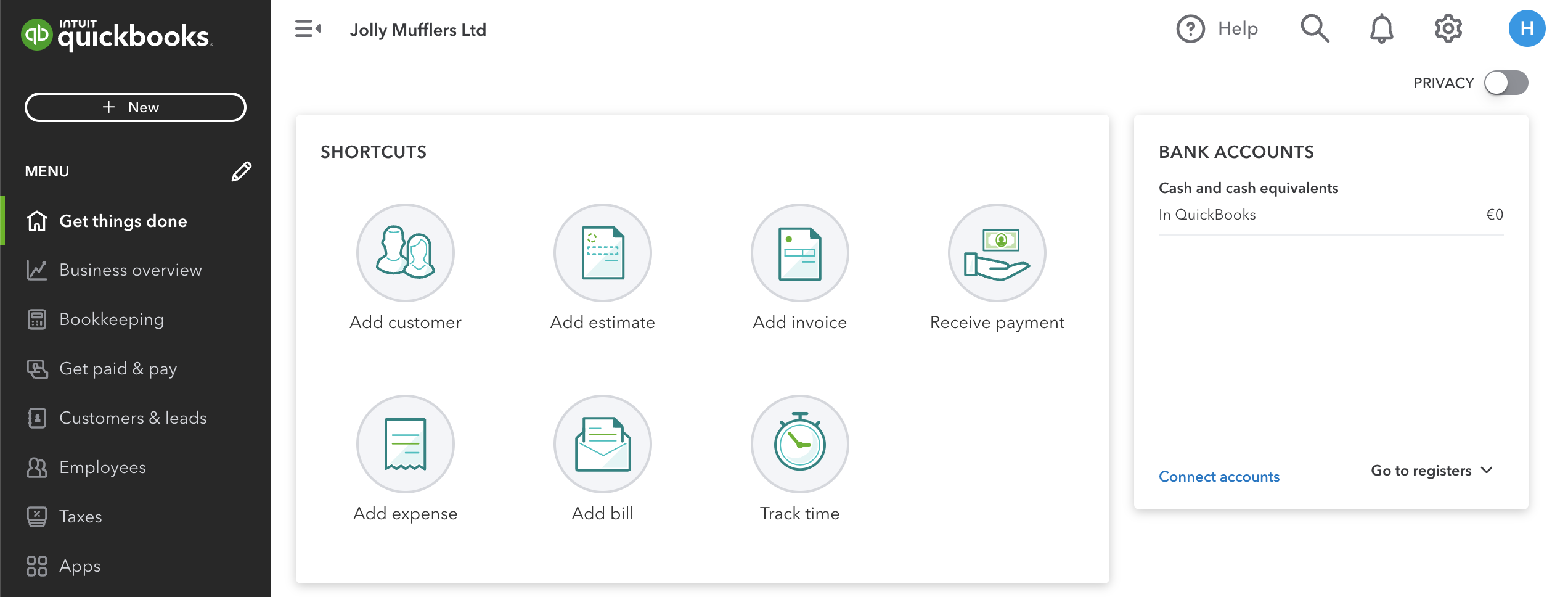
From there, you can click on Reports. You can scroll through the list to find Inventory Valuation Detail or type it in the search box to filter the results.
In the drop-down menu for Report period, go ahead and select All Dates to get a complete overview of your inventory transactions and then click on Run report.
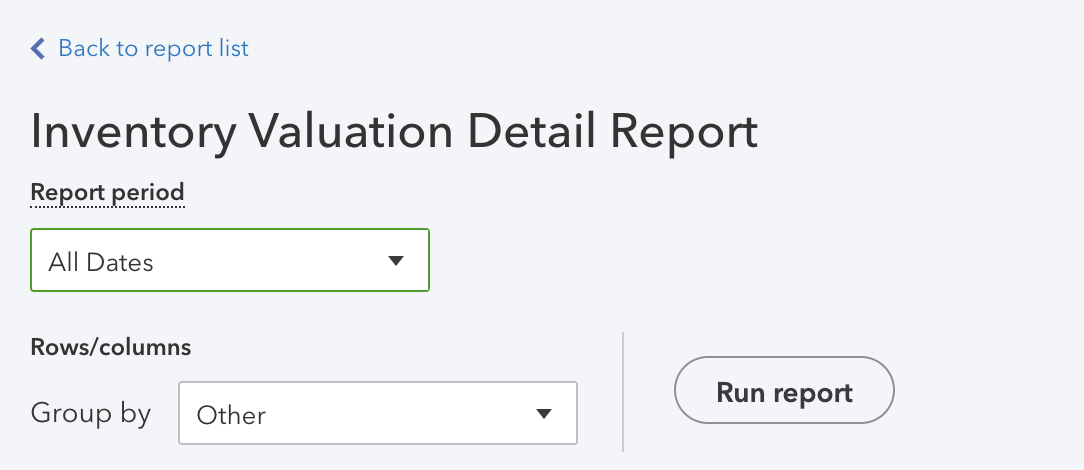
The QTY on hand column will provide the data to determine where you have negative stock on hand.
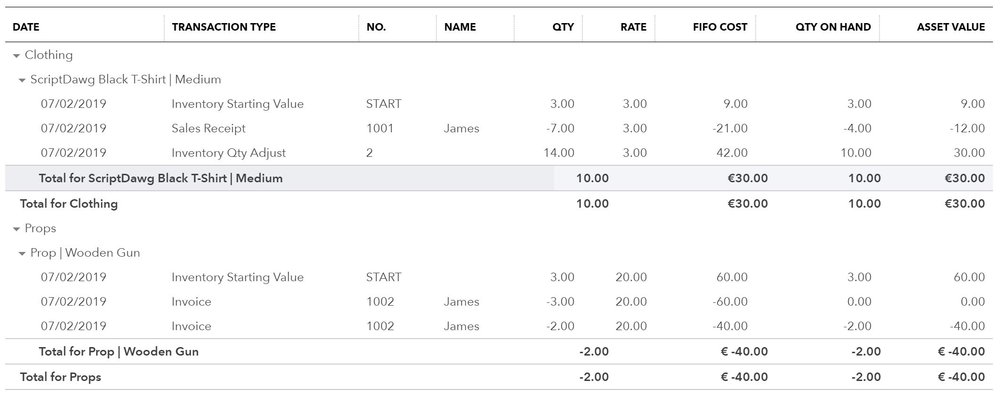
Once you’ve determined where the negative inventory in QuickBooks happened, you can go ahead and fix the problem by converting open purchase orders to bills. This way, QuickBooks knows the items are on the way.
Want to see Katana in action?
Book a demo to get all your questions answered regarding Katana’s features, integrations, pricing, and more.
How Katana can help with negative inventory in QuickBooks
No, Katana is not meant as a motivational tool to ensure your employees will never make a mistake resulting in negative stock. But it can definitely help you cut out the negativity.
While QuickBooks Online does offer a basic inventory module that may be enough for some micro businesses, it won’t be sufficient for SMB manufacturers. Katana’s live inventory management software, on the other hand, offers everything a growing manufacturer needs to scale their business.
Katana comes with robust inventory management features for total inventory control. It also integrates seamlessly with QuickBooks Online, Shopify, BigCommerce, Xero, and many other business tools, making it easy to keep your data synced across platforms.
Check out the video below to see how you can fix negative stock in Katana.
In addition to the above, Katana also offers the following:
- Production planning and scheduling
- Support for make-to-stock and make-to-order workflows
- Outsourced manufacturing support
- Support for multiple locations
- Integrations with your favorite business tools
- Manufacturing process management
Sign up now for a demo and take control of your inventory, manufacturing operations, sales, and more.

Henry Kivimaa
Table of contents
Get inventory trends, news, and tips every month
Get visibility over your sales and stock
Wave goodbye to uncertainty with Katana Cloud Inventory — AI-powered for total inventory control