Change shipping location for multiple sales orders in one go
In a few clicks, you can now edit the shipping locations for multiple open sales orders in one go, saving you time and increasing efficiency.
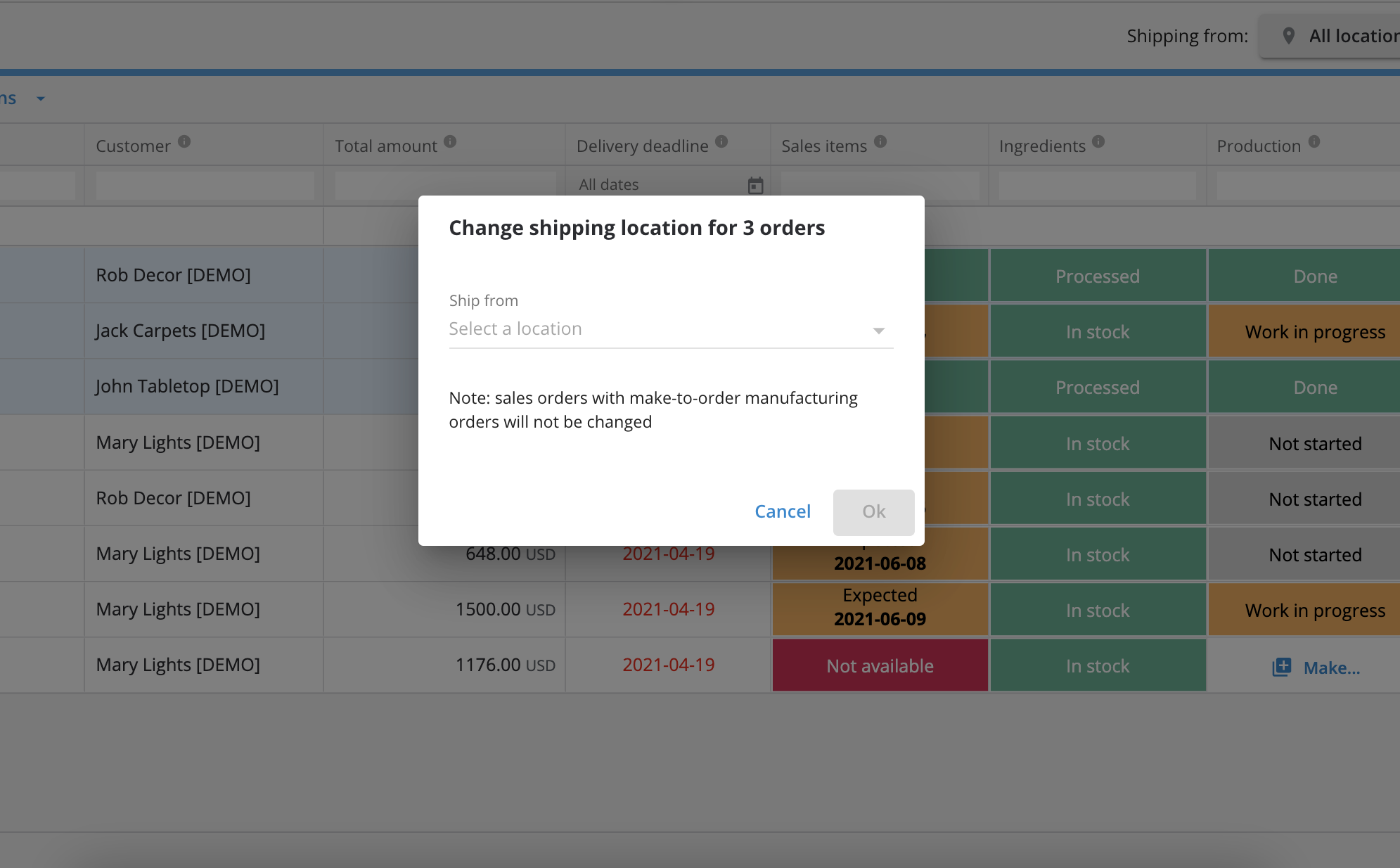
You can now set the shipping location for multiple sales orders (SO) in one place with just a few clicks, instead of having to individually change the location of several orders. 🚀
This removes the need to go through your SOs when a shipping location is incorrect, or if it’s more convenient to ship from another location.
Saving you time and energy, that you can focus on continuing to grow your business.
How to edit the shipping location for multiple sales orders
1. At the Sell Screen, choose which SO shipping locations you want to edit and select the “Bulk actions” menu.
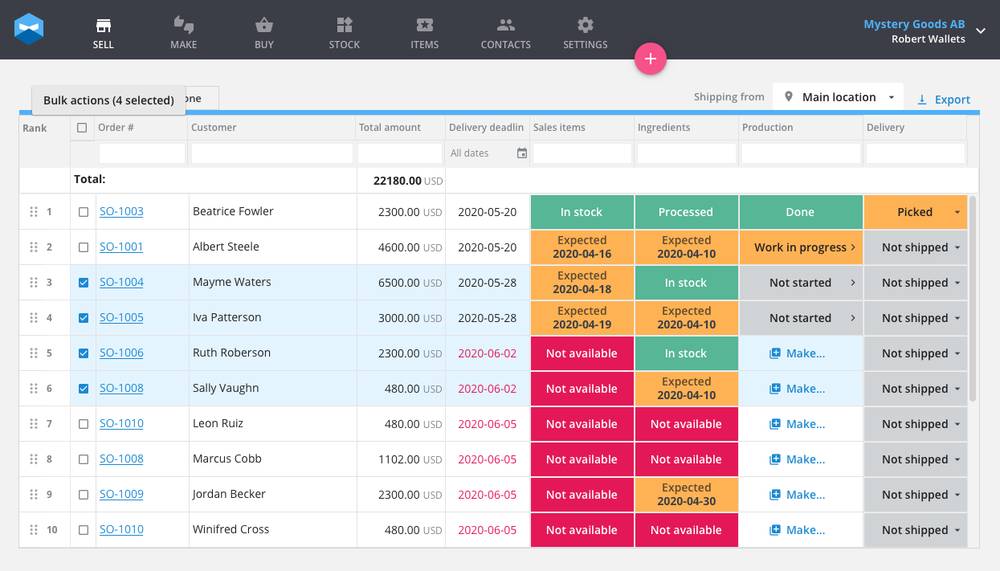
2. Select “Edit shipping location” to choose the new location.
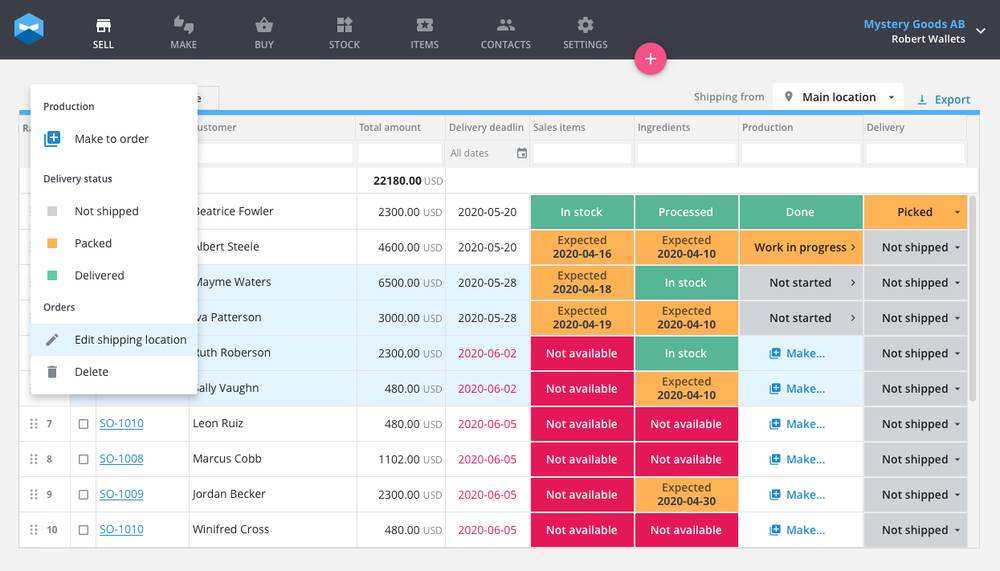
3. Choose the location you want to ship from.
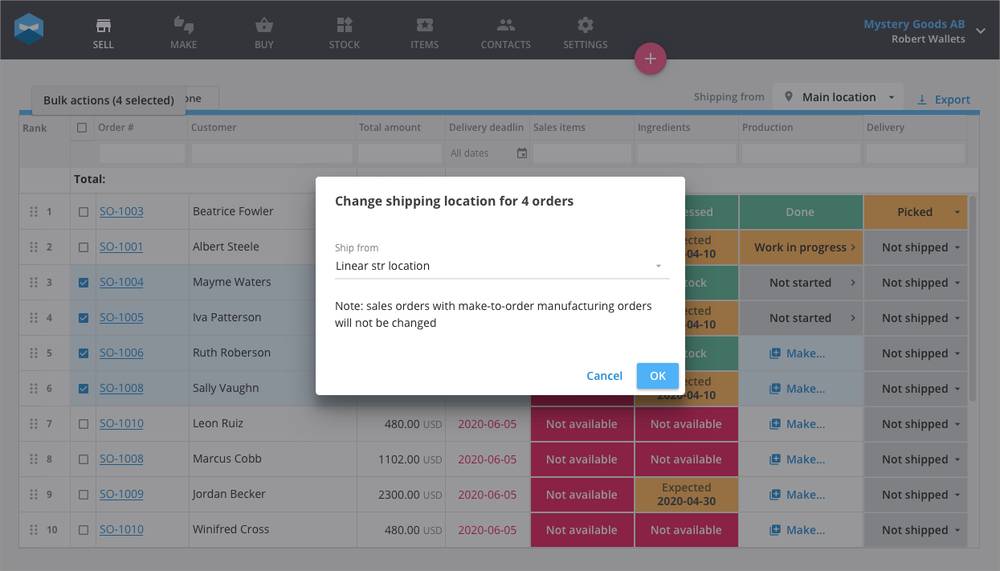
4. Once you’re happy with your choice, click OK and we’ll update the SO’s and notify you once it’s done.
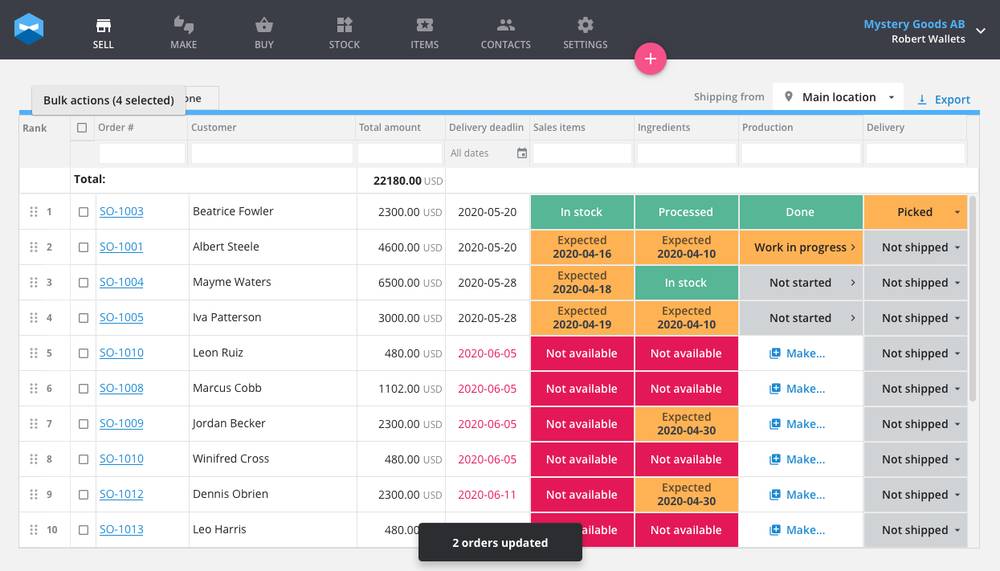
What about SOs linked to manufacturing orders?
You’ll be unable to change the location of SOs that are linked to manufacturing orders. If you do select a SO like this, Katana will simply skip over it when updating the shipping locations.
This feature is sure to improve your supply chain management and reduce your workload when making edits.
If you want a more detailed explanation of how this feature works, be sure to check out the knowledge base article.
If you have any questions or suggestions for what you’d like to see in future updates, feel free to get in touch and let us know.
And until next time, happy manufacturing.
Get inventory trends, news, and tips every month
Explore all categories
Get visibility over your sales and stock
Wave goodbye to uncertainty with Katana Cloud Inventory — AI-powered for total inventory control