Bulk import, edit, and delete operations with Katana
Get more control over your production operations with our newest feature, that lets you import, edit, and delete operations in bulk.
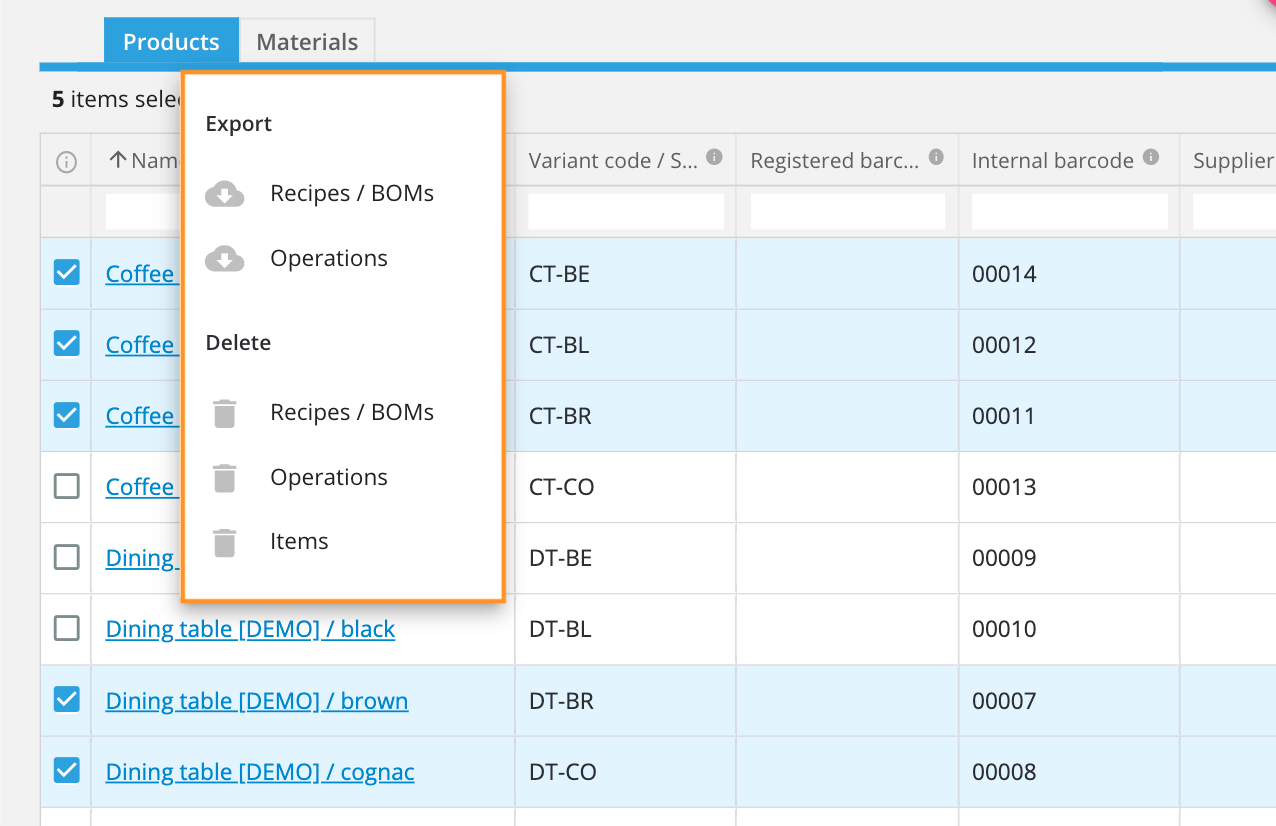
Growing business with expanding product portfolios? Need more control over your operations?
Katana has you covered!
Previously, you could only enter and edit operations inside Katana manually. But you needed something more efficient, so now with the click of a button, you can:
- Import new and Export existing operations in bulk
- Delete operations in bulk
Meaning you can make operation changes quickly, and get back to manufacturing even faster.
How can you do this?
Now, if you need to make updates to several operations, head over to the Items screen, and under the “Products” tab export your operations to make your changes in a spreadsheet and import it straight back to Katana.
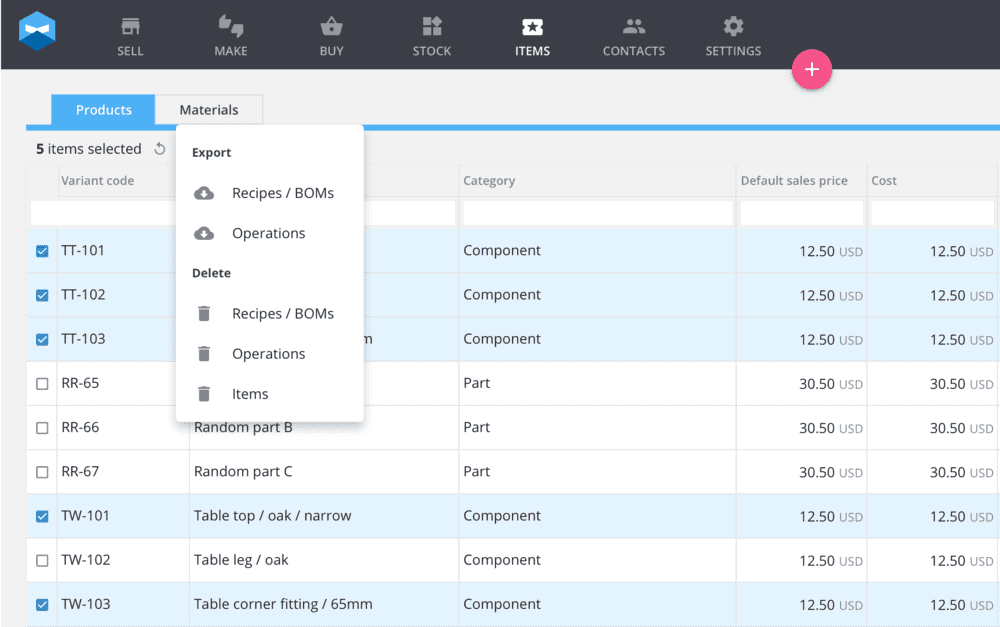
But more specifically, follow these steps if you want to:
Edit Existing Operations
1. At the Items Screen, under the “Products” tab, select the products with the operations you want to edit.
2. Select “Bulk actions” to access the dropdown menu and choose Operations under Export to edit the operations. We’ll export the information to you via a spreadsheet.
3. Update the operations within the spreadsheet and import it back into Katana via “Settings” and “Data import”.
NOTE: This will only work if you’re using SKUs.
Delete Operations
1. At the Items Screen, under the “Products” tab, select the products with the operations you want to delete.
2. Select “Bulk actions” to access the dropdown menu, then simply select Operations under Delete to remove the operations.
Add New Operations
1. Download the template for adding new product operations under “Settings” and “Data import”.
2. In the template, add your new operations. Once you’re finished, upload the data back to Katana.
NOTE: We’ll match the operations to items by SKUs. If you don’t use unique SKU’s we’ll be unable to update your operations.
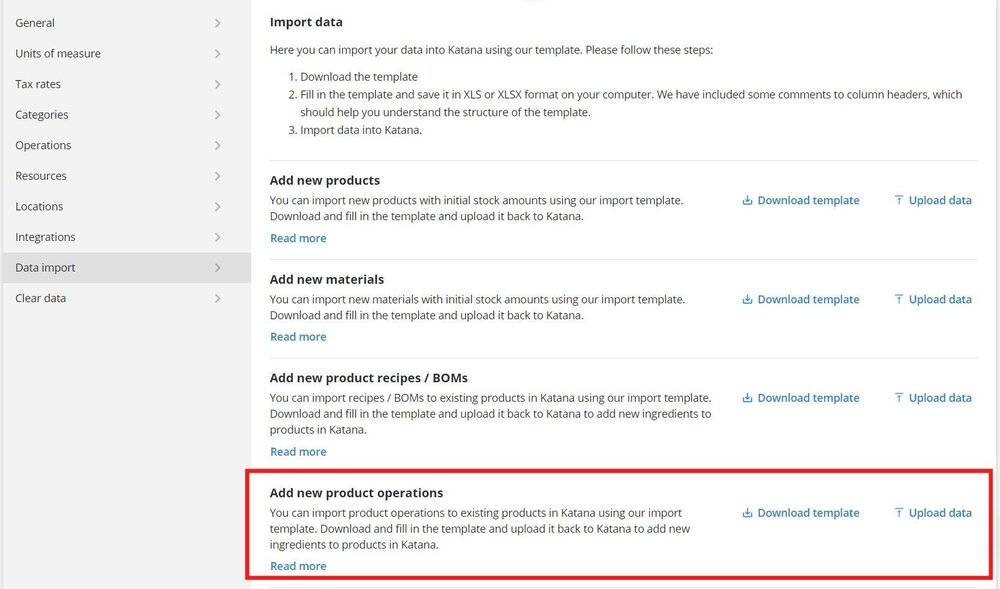
And that’s it! Our newest update is sure to give you more control over your production operations and make it easier to update your existing workflows.
If you want a more detailed explanation of how this feature works, be sure to check out the knowledge base articles for:
If you have any questions or suggestions for what you’d like to see in future updates, feel free to get in touch and let us know.
And until next time, happy manufacturing.
Get inventory trends, news, and tips every month
Explore all categories
Get visibility over your sales and stock
Wave goodbye to uncertainty with Katana Cloud Inventory — AI-powered for total inventory control