Inventory shrinkage in QuickBooks Online: How to stop it
Inventory shrinkage in QuickBooks Online can be a symptom of a problem in your business or simply an input error. Learn which is affecting your business in this article.

James Humphreys

Honey, I’ve shrunk the inventory!
As much as the name might imply that your inventory is shrinking like a sweater put in a tumble dryer, this is not the case. And to clear up any potential confusion, we will look into what is inventory shrinkage in QuickBooks Online, why it occurs, and how to remove it if an inventory adjustment has ended up being incorrectly recorded as shrinkage.
Pro tip: Do you have inventory shrinkage in QuickBooks Online causing an issue with your reports? Jump to this section to see how you can address it: How to fix inventory shrinkage in QuickBooks Online?
What is inventory shrinkage in QuickBooks Online?

The inventory lost due to theft, damage, or other causes is referred to as inventory shrinkage in QuickBooks Online.
It can occur when items are lost, stolen, or damaged, resulting in a discrepancy between the physical inventory count and the inventory count recorded in QuickBooks Online. This can cause discrepancies in financial reports and affect the company’s inventory valuation accuracy.
QuickBooks Online provides tools to help businesses track and manage their inventory, including setting up and managing inventory items, tracking quantities and values, and running reports to help identify and reconcile inventory discrepancies. QuickBooks Online also offers features such as barcode scanning and mobile inventory management, which can help businesses reduce the risk of inventory shrinkage and improve overall inventory accuracy.
The main causes of inventory shrinkage

Inventory shrinkage, also known as inventory loss, can occur for various reasons. Here are some of the main causes of inventory shrinkage.
Theft
This is one of the primary causes of inventory shrinkage. Employees, customers, and even suppliers can steal inventory items, leading to a loss in inventory.
Damage
Inventory items can get damaged during transportation, storage, or handling. Damaged items may need to be written off, resulting in inventory loss.
Obsolescence
When inventory items become outdated, they may become unsellable, resulting in dead stock and inventory loss.
Miscounting
Errors in inventory counts, either during the initial count or subsequent counts, can lead to discrepancies between the recorded and actual inventory levels.
Administrative errors
Mistakes made during data entry, such as incorrect prices, quantities, or item codes, can lead to errors in inventory records.
Natural disasters
Natural disasters such as floods, fires, and earthquakes can damage or destroy inventory items, leading to inventory loss.
To prevent inventory shrinkage, businesses can implement regular inventory counts, employee training on inventory management, improved security measures, and technology solutions such as inventory management software.
How to stop inventory shrinkage in your business?

You can begin addressing inventory shrinkage in your business by following these steps.
Conduct a physical inventory count
First, perform a physical inventory count to determine the inventory levels. This involves physically counting all inventory items and comparing them to the inventory levels recorded in QuickBooks Online.
Identify the cause of the shrinkage
Determine the cause of the shrinkage by investigating any discrepancies between the physical inventory count and the inventory levels recorded in QuickBooks Online. Common causes of inventory shrinkage include theft, damage, miscounting, and other errors.
Adjust inventory levels in QuickBooks Online
Make adjustments to the inventory levels in QuickBooks Online to reflect the actual inventory count. This can be done by creating a manual inventory adjustment transaction to add or remove inventory items as necessary.
Pro tip: by creating a manual inventory adjustment, QuickBooks Online will automatically update your Asset and Cost of Goods Sold accounts — which will be under Shrinkage.
Record any loss or damage
If inventory shrinkage was due to damage or loss, record the loss in QuickBooks Online as an expense. This will reduce the inventory’s value and help accurately reflect the business’s financial position.
Implement inventory control measures
Implement measures to prevent inventory shrinkage from happening again in the future. This may include tighter inventory control procedures, improved security measures, and staff training.
Reconcile inventory accounts
Finally, reconcile the inventory accounts in QuickBooks Online to ensure they accurately reflect the business’s inventory levels. This can be done by running inventory reports and comparing them to the physical inventory count and the inventory levels recorded in QuickBooks Online.
How to prevent and reduce inventory shrinkage

Here are some steps that businesses can take to prevent and reduce inventory shrinkage:
- Conduct regular inventory audits — Regular inventory audits, such as cycle counts or periodic physical inventory counts, can help identify discrepancies between the physical inventory count and the inventory levels recorded in the system.
- Implement inventory control procedures — Establish inventory control procedures such as inventory tracking systems, barcode scanning, and security measures such as CCTV cameras and alarm systems.
- Train employees — Train employees on inventory management best practices, such as proper handling and storage of inventory, and ensure that they understand the importance of inventory accuracy.
- Improve warehouse layout and organization — Optimize the warehouse and manufacturing route layout and organization to prevent inventory damage, loss, and misplacement.
- Use technology solutions — Implement technology solutions such as inventory management software, RFID tracking, and automated inventory management systems to improve inventory accuracy and reduce human error.
- Analyze inventory data — Analyze inventory data to identify trends and patterns, such as high rates of damage or theft, and take action to address these issues.
- Review supplier relationships — Review supplier relationships and ensure that suppliers are reliable, meet delivery deadlines, and deliver quality products.
- Set inventory thresholds — Set inventory thresholds or reorder points to keep stock levels at optimum levels and to avoid overstocking, which can result in waste and inventory obsolescence.
By taking these steps, businesses can reduce inventory shrinkage, improve inventory accuracy, and optimize inventory management practices, leading to increased profitability and improved customer satisfaction.
How to fix inventory shrinkage in QuickBooks Online
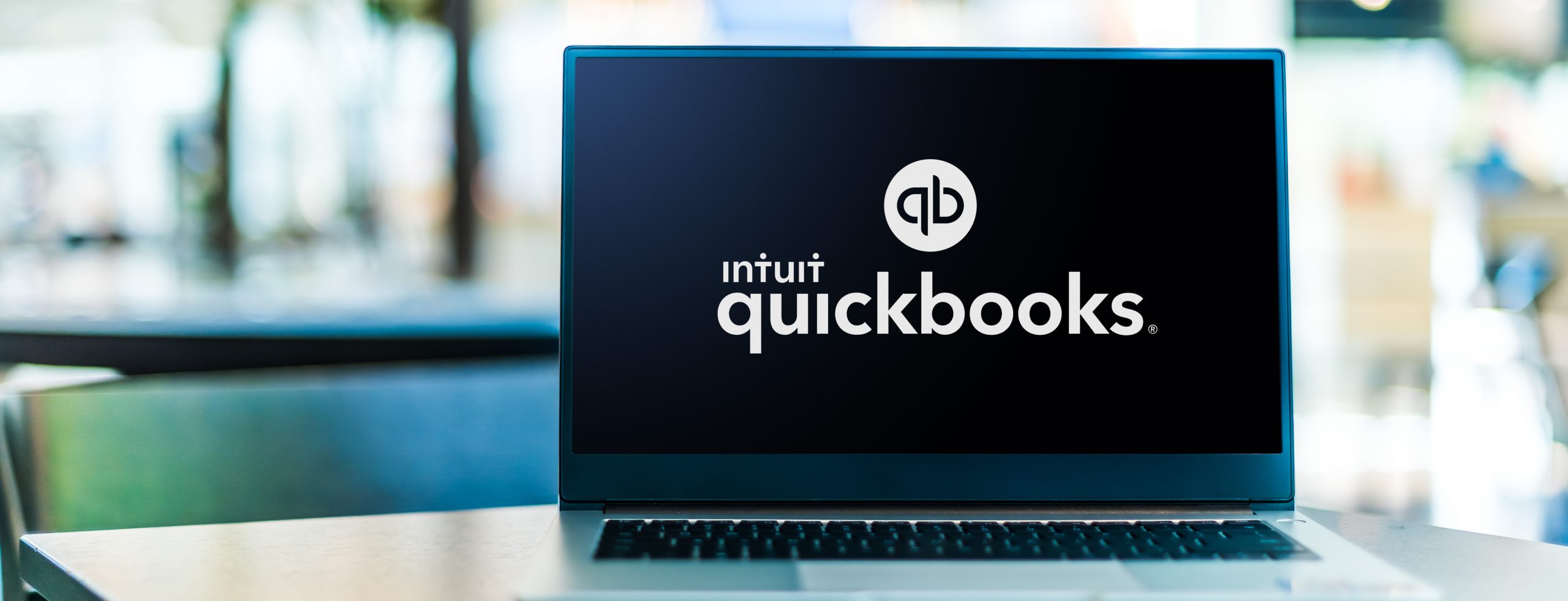
It’s not uncommon for users to accidentally record inventory shrinkage when performing a quantity adjustment to their inventory levels.
And here’s the skinny:
You cannot fix inventory shrinkage in Quickbooks Online. You’ll have to delete the quantity change and save the new update under the correct accounts.
To correct the mistake, here’s what you need to do:
- Open up QuickBooks Online, and at the top right of the screen, hover over the Search icon
- Select the Advanced search at the bottom of the drop-down menu
- Once you have Advanced search open, select the appropriate account (which will likely be Inventory Quantity Adjustment)
- Once you have identified the incorrect inventory quantity adjustment, open it up and delete it
To avoid inventory shrinkage occurring within QuickBooks Online again depends on correctly recording your sales and expenses.
You’ll likely want to record your inventory movement under bills, invoicing, or purchase orders.
Download the ultimate guide to inventory management
A comprehensive ebook with everything you need to know about inventory management.

James Humphreys
Table of contents
Get inventory trends, news, and tips every month
Get visibility over your sales and stock
Wave goodbye to uncertainty with Katana Cloud Inventory — AI-powered for total inventory control