Bulk select open manufacturing orders to update product recipes
It’s now quicker and easier for you to edit product recipes for open manufacturing orders with the new bulk select feature.
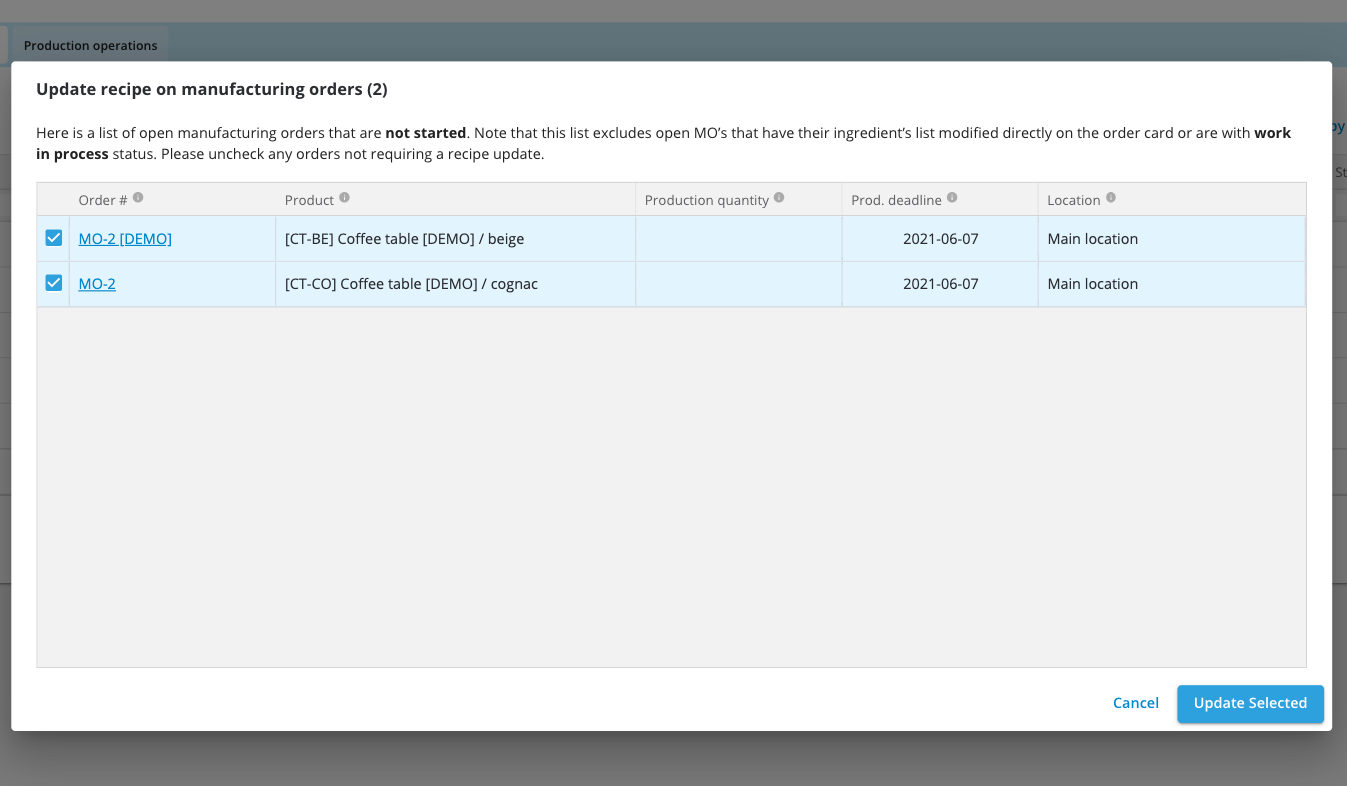
You no-longer need to edit open manufacturing orders (MOs) individually when you want to update a product recipe.
Now, you can update a product’s recipe in bulk for open MOs. 🚀
Previously, if you needed to make a change, the recipe wouldn’t update for products in open MOs, meaning you’d need to go through each MO and edit the recipe individually.
Save your time by removing manual updating of each open MO.
How to update product recipes
From this point onwards, if you need to update the recipe of products in open MOs, simply start by updating the recipe as you normally would:
- Go to the “Items” page
- Select the product card
- Go to the “Product recipe” tab
- Add item
We will then notify you if you have any open MOs using the older version of the recipe.
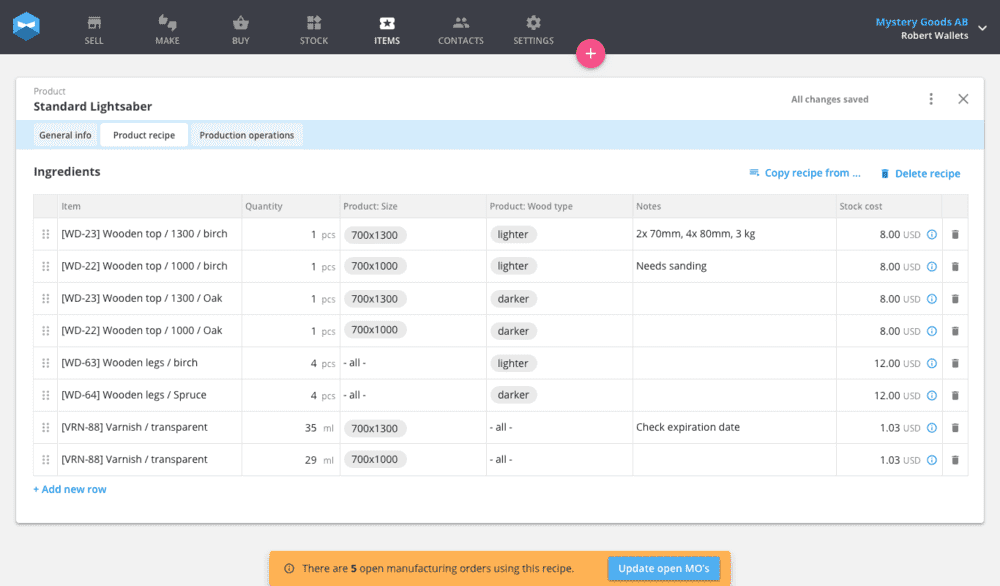
Then, if you want to update the product recipes for open MOs, go ahead and select “Refresh open MOs” and the following window will appear:
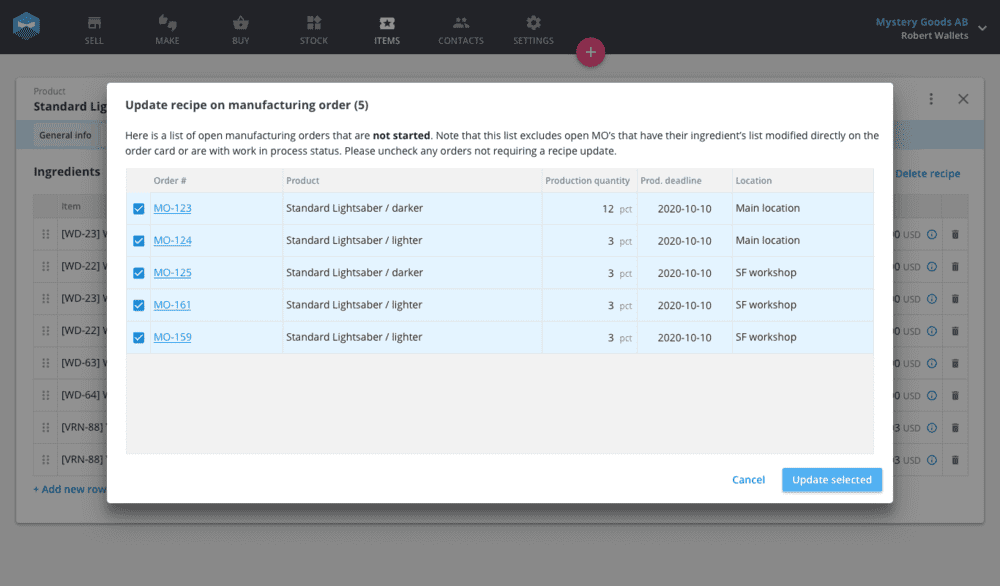
From here, select which orders you want to update or leave alone.
Simple, right?
For example, you might wish to update all your orders, except for one because it was a customized order and needs to follow the old product recipe for production.
Once you’ve selected the ones you wish to update, click “Refresh selected” and we’ll take care of the rest.
Save your time when you update or correct product recipes in the future. If you want a more detailed explanation of how this feature works be sure to check out the Knowledge Base article.
If you have any questions or suggestions for what you’d like to see in future updates, feel free to get in touch and let us know.
And until next time, happy manufacturing.
Get inventory trends, news, and tips every month
Explore all categories
Get visibility over your sales and stock
Wave goodbye to uncertainty with Katana Cloud Inventory — AI-powered for total inventory control